You can view and modify project settings, define IP addresses to use as targets for performance testing, and follow VUD Vuser allocation and usage in the Projects page.
View or modify the project settings
To view project settings in Performance Center Administration, select Maintenance > Projects.
To edit project settings, under the Project Name column, click a project. By default, the Main Details view is displayed.
Note:
-
You create projects in Site Administration and configure timeslot alerts in ALM Lab Management.
-
You can also manage project settings in ALM Lab Management. For details, see the ALM Lab Management Guide.
Projects Page - Main Details View
This page enables you to view and manage all of the projects and their settings.
|
Field |
Description |
|---|---|

|
Filter. Enables you to filter projects to display only those projects that meet the criteria that you define. For details, see Filter. Alternatively, click the |

|
Refresh. Refreshes the grid so that it displays the most up-to-date information. |

|
Select Columns. Enables you to determine which fields to display in the grid. |
| Project Name |
The name of the project. Click the project name link to display the project's details in the Main Details view. |
| Domain |
The domain in which the project was created. |
| ID | The project's ID. |
| Last Run |
The time and date of the last test run in the project. |
| Pool Name |
The project's host pool. |
| Vuser Limit |
The maximum number of Vusers available to the project. |
| Concurrent Run Limit |
The maximum number of concurrent test runs allowed within a project. |
| Project Unique ID |
The project's ID. |
| VUDs Consumed |
The number of VUDs consumed by the project. |
| VUDs Limit |
The maximum number of Virtual User Days (VUDs) a project can run at once. The total number used by all of the project's concurrent performance tests must not exceed this limit. |
| Host Limit |
The total number of hosts (Controller + load generators) reserved for a timeslot may not exceed this limit. |
| AUT Pool |
The AUT host pool of the project. |
| Post-Run Action |
Select the action that is triggered automatically when the test run ends. This does not replace the user privileges, and is not enforced on collate or analyze actions that can be performed by the user from the Test Runs page at a later time.
Note:
|
| VuGen Working Mode |
The mode to use to upload scripts from VuGen:
|
| Recurrent Timeslot | Indicates whether the recurrent timeslot reservations are enabled or disabled (default) for the project. For details, see Enable recurring timeslots. |
| Diagnostics Server |
The Diagnostics Server defined for the project. |
Projects Page - PC Target IPs View
The PC Target IPs view enables you to define IP addresses to use as targets for performance testing.
Note: Target IP can be defined on Performance Center hosts only, and not on standalone load generators.
|
Field |
Description |
|---|---|

|
Delete. Enables you to delete the selected target IPs. |

|
Refresh. Refreshes the grid so that it displays the most up-to-date information. |
| IP | A target IP address. For more details, see Use target IP addresses. |
| Mask | A 32-bit subnet mask for each network. |

|
Adds the IP address and 32-bit subnet mask to the PC Target IPs list. |
Projects Page - PC VUDs Transactions View
The PC VUDs Transactions view enables you to follow the PC VUDs transactions in your projects.
|
Field |
Description |
|---|---|
| VUDs Transaction ID | The action ID. |
| Post Date |
The date that the transaction occurred. |
| Action | The VUDs action performed. For details about the possible actions, see VUDs actions. |
| VUDs Number | The project's VUDs limit. |
| In use by Run ID | The ID of the test run that is currently running the VUDs. |
| Updated Pending VUDs | The current number of VUDs that are in the Pending state as a result of the transaction. |
| Responsible | The user, or automated system process responsible for the transaction. |
| Updated in use VUDs | The current number of VUDs that are running as a result of the transaction. |
| Owner Run ID | The ID of the test run that originally issued the VUDs. |
| Token Unique ID |
Identifies all actions that belong to the same transaction. Note: In one regular run that uses VUDs, there are three actions: Issued, Pending, and Expired. Each of these actions has a different transaction ID, but the same Token ID. |
Use target IP addresses
Target IP addresses are assigned so that the addresses of all hosts on a given network share a common prefix. The common prefix defines the network portion of the IP address, and the remainder defines the host portion (also referred to as the local portion).
The term network in this context refers to a logical network which might span one or more physical networks. The network portion of an IP address identifies a site and the local portion identifies a single host at that site.
A site using subnet addressing must specify a 32-bit subnet mask for each network. Each bit in the subnet mask is set to 1 if the network treats the corresponding bit in the IP address as part of the network address or 0 if it treats the corresponding bit in the IP address as part of the host ID.
Consider, for example, the subnet mask
11111111 11111111 0000000 0000000
(or in decimal form, 255.255.0.0). This subnet mask specifies that the first two octets identify the network and the last two octets identify the host on that network.
The subnet mask 255.255.255.255 (or in binary form, 11111111 11111111 11111111 11111111), which you add when defining individual IP addresses, specifies that all four octets in the IP address identify the network and host as if there were no subnet mask. In practice, this means that null uses the exact IP address to target performance tests.
VUDs actions
The following table lists the possible VUDs (Virtual User Day) actions. For details of VUDs, see Performance Center licenses overview.
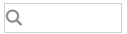 filter box under the column you want to filter, and select a filter (or enter text to filter).
filter box under the column you want to filter, and select a filter (or enter text to filter).










