The Active Transactions Tab
(Show Active Transactions)
When the Stream Browser is displaying element activity by transaction (not by element or by issue record), the Show Active Transactions command opens an Active Transactions tab, containing the transactions that created the versions that are currently active in a particular stream or workspace.
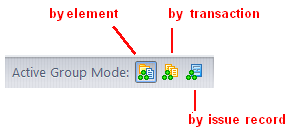
It may be the case that some, but not all, of the transaction's versions are currently active; the other versions may have already been promoted to the parent stream.
Notes:
- Multiple transactions for the same element — If several Promote transactions created successive versions of the same element in a stream, and that element has not been promoted to its parent (or purged with Revert to Basis), then all of those Promote transactions will appear in the Active Transactions listing. That is, a transaction is listed if the changes that it sent to the stream have not yet been promoted (or purged) out of the stream.
- "Checkout" and "Revert to Basis" transactions not included — Transactions whose value in the Action column is co ("checkout") or purge are not included in the Active Transactions tab. Such transactions are created by the Send to Workspace, Anchor, and Revert to Basis commands.
- Comparison with Show History command — The set of transactions displayed by Show Active Transactions is a subset of the transactions displayed by Show History. You can think of Show Active Transactions as displaying a stream's "current history", rather than its "ancient history".
Opening an Active Transactions Tab
In the StreamBrowser, make sure development activity is being displayed by transaction ( ![]() button at right side of StreamBrowser toolbar). Choose Show Active Transactions from the context menu of a stream or workspace.
button at right side of StreamBrowser toolbar). Choose Show Active Transactions from the context menu of a stream or workspace.
Active Transactions Tab Layout
The layout of the Active Transactions tab is virtually identical to that of the History Browser. Exception:
The Versions pane includes an extra column, "Status". The (member) flag indicates that the element is currently active in the workspace or stream. The lack of this flag indicates that the element is no longer active (because it has been processed with the Promote command or the Revert to Basis command). This column also includes the (overlap) flag, if appropriate.
Working in a Active Transactions Tab
The sets of commands available in the Summary pane (upper) and Versions pane (lower) of the Active Transactions tab are virtually identical to those available in the History Browser. The differences are:
|
Promote |
This command is enabled only in the Active Transactions tab, not in other History Browser contexts. In the Summary pane, it promotes the transaction's versions to the parent stream. Note: Some of the transaction's versions may no longer be active, having been promoted or purged (Revert to Basis command). Invoking Promote operates on the versions that are still active. In the Versions pane, it promotes the selected version (or set of versions) to the parent stream. |
|
Revert |
The Revert Transaction command is enabled in other History Browser contexts, but not in the Active Transactions tab. |
|
Show Current Change Package |
By default, the lower pane of the Active Transactions tab displays change package details for the current time. Use the show current change package checkbox to display the state of the change package at the time of the selected transaction. For more information, see The Active Issues Tab (Show Active Issues). |












