Manage AccuRev Servers
Add an AccuRev server
If the AccuRev Server you use for SCM is the same one that the original Administrator user logged into after installation, you may never need to perform the procedures described in this section. But if you have multiple AccuRev Server, then you need to add them to GitCentric.
Note: A client pointing to each master AccuRev Server must be on the same machine as the GitCentric server.
Adding an AccuRev Server is a two-step process:
- Register an
AccuRev server with
GitCentric. You need to register an
AccuRev Server with
GitCentric if:
- You are adding another AccuRev Server to GitCentric.
- Your existing AccuRev Server has multiple IP addresses.
- Configure the AccuRev Server as described in Configure the AccuRev server.
Register an AccuRev server
For security reasons, the GitCentric bridge accepts commands only from IP addresses that it recognizes. If you add an AccuRev Server that has multiple IP addresses (for example, if the server has multiple Ethernet cards), you must register each IP address. In this case, you should perform GitCentric operations only against one of these servers entries, typically one where you have specified a host name rather than an IP address.
To register an AccuRev Server:
- Log in to GitCentric.
-
Click the Administration button and select the AccuRev Servers menu. The Servers page opens.
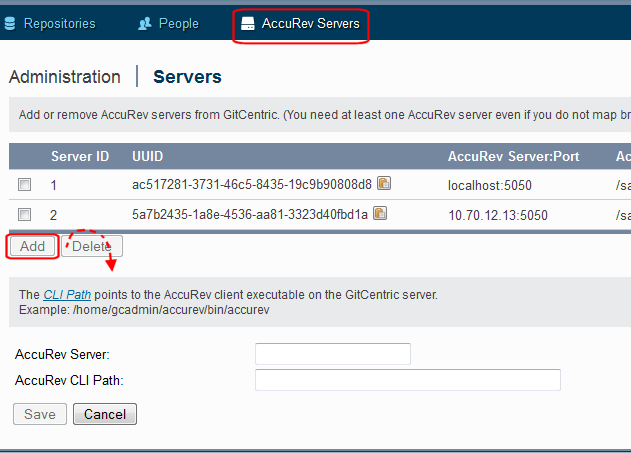
- Click Add . A panel appears to allow you to register the AccuRev Server.
- The AccuRev Server and Port fields are relatively self-explanatory, but the AccuRev CLI Path may need careful reading:
AccuRev Server The host name or IP address of the AccuRev Server you wish to associate with one or more repos, or the IP address for an AccuRev Server with multiple IP addresses. (The name of the server you first logged in to GitCentric with, see Log In to GitCentric, is automatically added to the GitCentric database.) If you specify localhost, this indicates an AccuRev Server on the GitCentric host, not necessarily the machine where you are running your browser. Port This is typically 5050 for most AccuRev Servers, but the administrator may have changed it to something different. AccuRev CLI Path This is the path to the AccuRev Client executable on the GitCentric server that should be used to communicate with a particular AccuRev Server.
For example:
<ac_home>/bin/accurevFor more information, see CLI Path settings.
- Click Save. GitCentric refreshes the Servers table with the server you just added.
Configure the AccuRev server
The previous procedure simply registers the AccuRev Server with GitCentric. Before you can use this server with GitCentric and Git, you must configure the server using the following procedure.
- Check to see if a triggers directory exists under <ac_home>/storage/site_slice/. If not, create it.
- Copy the
server_master_trigger.pl file from
<gc_home>/bin to the
AccuRev Server
trigger directory. For example:
> cd <gc_home>/bin > cp server_master_trig.pl <ac_home>/storage/site_slice/triggers > cd <ac_home>/storage/site_slice/triggers > chmod +x server_master_trig.pl
Note: server_master_trig.pl includes several lines of documentation in comments toward the end of the file.
- Locate the
################ ACCUREV CLIENT PATHsection in the server_master_trig.pl file and specify the path for your AccuRev Client. For example:$::AccuRev = "/usr/accurev/bin/accurev";
- Log in to
AccuRev.
Tip: Log in using the -n option so that the user’s log in session does not expire.
Configure multiple AccuRev servers
You can configure additional AccuRev Servers for GitCentric using the same procedures above. However, you should observe the following guidelines:
-
Use the same username and password across all servers. Otherwise, you will frequently need to reenter your login credentials.
If the multiple AccuRev Servers are running different AccuRev versions, you must have an AccuRev Client for each version installed on the GitCentric server. When you configure a server, you must point to the correct client in the CLI Path field. For more information, see CLI Path settings.
- If you have a situation where IP addresses can change over time (such as dynamic IP addresses assigned via DNS), you may need to consider setting AC_BRIDGEAPI_SECURITY_POLICY to AllowAnyHost. Note, however, that this workaround has a security impact that you need to carefully consider before implementing it.
CLI Path settings
When logging into GitCentric for the first time, or when configuring an AccuRev Server to work with GitCentric, you are prompted to enter a value for the CLI Path. This is the full path to the AccuRev Client executable on the GitCentric server that should be used to communicate with the AccuRev Server. For example:
<ac_home>/bin/accurev
where
<ac_home> is the actual install directory, such as
/opt/accurev.
The GitCentric server requires either a master AccuRev Server or a compatible AccuRev Client installed locally. In the case where you are using AccuRev Servers of different revision levels, you must have a compatible client installed on the GitCentric server machine for each version of the AccuRev Server you are using, and each must be configured with GitCentric using its specific path. For example, if you need to work with two AccuRev Servers, one running version 5.7 and one running version 7.0, you would need two AccuRev Clients installed on the GitCentric server: one 5.7 AccuRev Client to work with the 5.7 AccuRev Server, and a separate 7.0 AccuRev Client to work with the 7.0 AccuRev Server.










