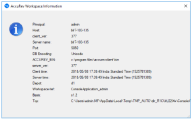AccuRev menu commands
These commands are available under AccuRev on Visual Studio’s main menu. They are also available under File > AccuRev. The AccuRev menu appears only if a solution is active in the Solution Explorer. The solution need not have any projects under AccuRev source control.
| Command | Description |
|---|---|
| Update | Performs an AccuRev Update command on all workspaces that contain projects in the current solution. An update copies versions into your workspace from your workspace’s backing stream. This has the effect of incorporating other people's changes, which they have promoted to the backing stream, into your workspace. |
| Update Preview | Lists the changes that would be made by an actual workspace update in the Output window’s AccuRev pane. |
| Login |
If AccuRev is configured to use the accurev_login user-authentication scheme, you must execute this command before you can perform any AccuRev operations within Visual Studio. Do not use this command if AccuRev is configured to use the traditional user-authentication scheme. See Establishing Your Identity for more information. |
| Open from AccuRev | Runs a wizard that helps you create a new AccuRev workspace or open a solution that is in an AccuRev workspace. See Create an AccuRev workspace. |
| Synchronize Time | Adjusts the system clock on your machine to match the clock on the AccuRev Server machine. This requires administrator-level permissions at the operating system level. |
| Workspace Information |
Displays information regarding your current AccuRev work environment. |
| Refresh | Contacts the AccuRev Server and updates the status of all items in the solution. Use this command if a process other than Visual Studio has modified development files. |
| Open in Web | Opens the AccuRev Web UI in a new tab in Visual Studio. |
| View in Streams | Opens the AccuRev Web UI to the StreamBrowser. |
| Create Issue | Opens the Issue Edit form which allows you to create a new issue in AccuWork. |
| View Issue Queries | Opens the Query Browser, which allows you to create, manage, and run AccuWork queries. |