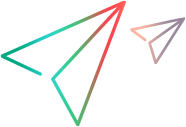This section describes the menus and buttons available in the Analysis View module.
User interface elements are described below:
|
UI Element (A - Z) |
Menu |
Description |
|---|---|---|
| Copy URL/Paste |
Edit |
Copies a selected analysis item or folder and pastes its URL as a link. The item itself is not copied. Instead, you can paste the address into another location, such as an email or a document. Clicking the link opens ALM and takes you to the item. If you are not already logged in, ALM first prompts for login details. Note: Not available in the Analysis Menus tab. |
Copy/Paste

|
Edit |
Copies selected analysis items or folders within the same project or across projects. Note: You can copy a project report to another project under the following conditions:
|
Cut/Paste

|
Edit |
Moves selected analysis items or folders to a different location in the tree. When you move an analysis item from a public folder to a private folder, it is removed from public dashboard pages in which it is included. Tip: You can also move an analysis item by dragging it to a new location in the tree. |
Delete

|
Edit |
Deletes selected analysis items or folders. You cannot delete the root folders. Note:
|
| Expand/Collapse |
View |
Expands/collapses all the nodes under the selected folder. |
| Export Excel Report Definition |
Edit |
Enables you to export the selected Excel report definition to an XML file. You can then import the Excel report definition to another project. Note: Not available in the Analysis Menus tab. |
| Global Search |
<toolbar> |
A global search engine enabling you to search for data on one or multiple projects. The following ALM modules are supported: Defects, Requirements, Tests, Test Sets, and Analysis. For details on enabling Global Search, see For user interface details, see Global Search Window. |
|
Analysis |
Generates the selected analysis item. Graphs: The results are displayed in the View tab. If the View tab is already selected, the analysis item is refreshed with the most up-to-date data. Project Reports and Excel Reports: The results are displayed in an external application. |
|
| Graph Wizard |
Analysis |
Opens the graph wizard, enabling you to create and configure a graph. For details, see Graph Wizard. |
| Import Excel Report Definition |
Edit |
Enables you to import an Excel report definition that was previously exported to an XML file. The report definition is added to the selected analysis tree folder. Note: Not available in the Analysis Menus tab. |
| New Business View Excel Report |
Analysis |
Opens the New Business View Excel Report dialog box, enabling you to create a new business view Excel report in the analysis tree. |
| New Business View Graph |
Analysis |
Opens the New Business View Graph dialog box, enabling you to create a new business view graph in the analysis tree. |
| New Excel Report |
Analysis |
Opens the New Excel Report dialog box, enabling you to create a new Excel report in the analysis tree. For details, see New Excel Report Dialog Box. Note: Not available in the Analysis Menus tab. |
New Folder

|
Analysis |
Opens the New Folder dialog box, enabling you to add a folder under a selected folder in the analysis tree. Folders you create under the Private root folder are available to the owner only. Folders you create under the Public root folder are available to all users. Syntax exceptions: The folder name cannot exceed 2000 characters, and cannot include the following characters: Note: Not available in the Analysis Menus tab. |
| New Graph |
Analysis |
Opens the New Graph dialog box, enabling you to create a new graph in the analysis tree. For details, see New Graph Dialog Box. |
New Item

|
Toolbar |
Enables you to launch the graph wizard, or add a new graph, business view graph, project report, Excel report, or business view Excel report, to the analysis tree. Note:
|
| New Project Report |
Analysis |
Opens the New Project Report dialog box, enabling you to create a new project report in the analysis tree. For details, see New Project Report Dialog Box. |
| New Release Analysis > Release Scorecard |
Analysis |
Opens the New Graph dialog box, enabling you to create a new Release Scorecard graph in the analysis tree. For details, see New Graph Dialog Box. ALM Editions: Functionality related to PPT is available for ALM Edition. For information about ALM editions and their functionality, see ALM Editions. To find out what edition of ALM you are using, ask your ALM site administrator. |
| New Release Analysis > KPI Over Time Graph |
Analysis |
Opens the New Graph dialog box, enabling you to create a new KPI Over Time graph in the analysis tree. For details, see New Graph Dialog Box. ALM Editions: Functionality related to PPT is available for ALM Edition. For information about ALM editions and their functionality, see ALM Editions. To find out what edition of ALM you are using, ask your ALM site administrator. |
| New Release Analysis > KPI Breakdown Graph |
Analysis |
Opens the New Graph dialog box, enabling you to create a new KPI Breakdown graph in the analysis tree. For details, see New Graph Dialog Box. ALM Editions: Functionality related to PPT is available for ALM Edition. For information about ALM editions and their functionality, see ALM Editions. To find out what edition of ALM you are using, ask your ALM site administrator. |
| New Release Analysis > KPI Breakdown Over Time Graph |
Analysis |
Opens the New Graph dialog box, enabling you to create a new KPI Breakdown Over Time graph in the analysis tree. For details, see New Graph Dialog Box. ALM Editions: Functionality related to PPT is available for ALM Edition. For information about ALM editions and their functionality, see ALM Editions. To find out what edition of ALM you are using, ask your ALM site administrator. |
Refresh

|
View |
Refreshes the analysis tree so that it displays the most up-to-date information. |
| Rename |
Edit |
Enables you to rename the selected analysis item or folder. |
| Send by Email | Edit | Enables you to email the selected graph. For details, Send E-mail Dialog Box. |
| Share Analysis Item |
Edit |
Enables others to view the selected graph or project report outside ALM. For details, see Share Analysis Item Dialog Box . Available from: Graphs, Project Reports Note: Not available in the Analysis Menus tab. |