Entity Settings
The Entity Settings page allows you to download defect and run settings that have been defined in previous versions.
Note: Starting from 17.0, the run settings (Settings > Entity Settings > Run) and defect settings (Settings > Entity Settings > Defect) screens are gradually removed.
Defect settings
| 17.0 |
The Defect Settings page (Settings > Entity Settings > Defect) is no longer supported for creating or editing defect forms or rules. You can only view defect settings defined in previous versions in this page. To configure defect settings, use workflow scripts instead. For details, see Customize workflow scripts. |
| 17.0.1 and later |
|
Run settings
| 17.0 |
You can use the Run Settings page (Settings > Entity Settings > Run) to set displayed and required fields for test running. See Configure run settings (applicable to 17.0 and earlier). |
| 17.0.1 and later |
|
Configure run settings (applicable to 17.0 and earlier)
You can set which fields to display when running test instances from Web Runner. You can also define which fields are required.
Note: Available to users with the Customize Web Runner permission. Users assigned to the TDAdmin or Project Manager user group can enable or disable defect editing by default.
-
Prerequisite: Customize your project entities through ALM
Open ALM. In the Project Customization window, in the left pane, click Project Entities. Customize the relevant entities. For details, see Customizing Project Entities.
-
Customize the fields in Web Runner.
-
In the top right corner of Web Runner, click Settings
 > Entity Settings > Run.
> Entity Settings > Run. -
Configure the fields.
UI Element
Description

Saves your configuration changes. 
Rolls back to the last saved state. 

Moves the selected field up or down in the order. 
Enables you to set which fields a user can see and which should be hidden.
Note: Certain critical fields cannot be hidden.

Removes a selected field.

Opens the Add Fields for Selection pane, enabling you to add fields. Field Name The field name. Visible Indicates whether the field is visible. Required Indicates whether the field is required. Default Value Indicates the default value of the field. Assigned List Indicates whether the field is assigned to a list. Application Rule Indicates whether the setting of this field is enforced or recommended.
-
Enforced. This field must be set and cannot be changed in all linked projects.
-
Recommended. This field can be changed in all linked projects.
Note:
- Available from ALM 15.0.1.
- Available in template projects.
To apply Application Rule you must also select Ready to Apply.
For more details on applying template customization to multiple projects, see Apply template customization.
Ready to Apply When selected, it indicates that setting of this field will be applied to all linked projects after selecting the Apply Template option.
Note:
- Available from ALM 15.0.1.
- Available in template projects.
For more details on applying template customization to multiple projects, see Apply template customization.
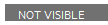
Lists hidden fields.
To move a field from the Not Visible pane, select it and then select Visible
 .
. -
-












