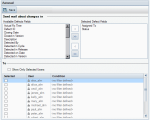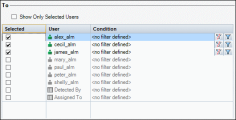Configure automail
You can configure automail to automatically notify users by email each time changes are made to specified defect fields. You determine the conditions for sending defect messages to each recipient.
In this topic:
- Enable automail at the project level
- Define automail fields and conditions
- Configure automail-related site parameters
- Customize subject line of defect email
- Customize fields displayed in defect mail
Enable automail at the project level
To enable automail for a project, make sure the Send Email Automatically checkbox is selected in the project.
For details, see View and edit project details.
Define automail fields and conditions
When you define a field as a mail field, any changes made to that field cause ALM to send an email message in the next time interval. Mail conditions determine when various users receive defect messages. For each user, you can define separate mail conditions.
To define automail fields and conditions:
-
In the Project Customization window, in the left pane, click Automail.
-
From the Available Defect Fields column, select the fields that you want to define as automail fields, and click the right arrow.
You can click the double arrow buttons to move all the fields from one list to the other.
Example: Suppose you define the Status field as a mail field, and then update the Status field for a particular defect. In the next time interval, the details of the defect, including the updated status information, are sent to selected users.
-
To select the users who receive defect email, in the To area, select the checkbox next to each username.
-
Make sure the selected users have their email addresses defined in ALM. For details, see Update user details.
-
Deactivated users do not receive defect email, even when you select them.
-
To see only the relevant selected users, select the Show Only Selected Users checkbox.
-
-
To define when each selected user receives defect email, click Filter to define a filter.
If you define multiple filters for a user, the user only receives mail when all of the conditions are met. For details on filtering, see Filter dialog box.
Example: You can specify that a user receives messages only for defects that are assigned an urgent priority.
-
Click Save to save your changes.
Configure automail-related site parameters
Set the following site parameters to define time interval, format, and whether history or attachments are included in the mail.
| Parameter | Details |
|---|---|
| MAIL_INTERVAL | Defines the time interval between two defect email sent for all projects. |
| AUTO_MAIL_SUBJECT_FORMAT |
Enables you to customize the subject line of defect email for all projects. See also: Customize subject line of defect email. |
| AUTO_MAIL_WITH_ATTACHMENT | If this parameter is set to Y (default), defect email is sent with attachments. If it is set to N, defect email is sent without attachments. |
| AUTO_MAIL_WITH_HISTORY | If this parameter is set to Y (default), defect email is sent with the history. If it is set to N, defect email is sent without the history. |
For details, see Set configuration parameters.
Customize subject line of defect email
You can customize the subject line of defect email sent automatically to users, for all projects or for a specific project.
To customize the subject of defect email for a specific project:
-
Open Site Administration > Projects tab.
-
From the projects list, select the project for which you want to customize the email subject line.
-
In the Database tab, select the DATACONST table.
-
In the SQL pane, type an SQL INSERT statement to insert a row into the table with the following values:
-
In the DC_CONST_NAME column, insert the parameter name AUTO_MAIL_SUBJECT_FORMAT.
-
In the DC_VALUE column, insert the values and names of fields to be placed in the subject line. To include a field value from the defect that is being sent, prefix the field name with a question mark (?). Field names must be upper-case.
For example, to define a subject line such as "DEFAULT.TESTPROJ - Defect # 4321 has been created or updated - Buttons on print dialog are not aligned", you can enter the following SQL statement into the SQL pane:
Copy codeinsert into dataconst values ('AUTO_MAIL_SUBJECT_FORMAT',
'?PROJECT - Defect # ?BG_BUG_ID has been created or updated -
?BG_SUMMARY')In this statement, PROJECT, BG_BUG_ID and BG_SUMMARY are field names.
-
-
Click Execute SQL. The row is added to the DATACONST table to set the email subject.
To customize the subject of defect email for all projects:
You can customize the subject line for all your projects by adding the AUTO_MAIL_SUBJECT_FORMAT parameter. For details, see Set configuration parameters.
Customize fields displayed in defect mail
When sending a defect by email, the email by default contains all defect fields. You can hide unwanted defect fields from the mail body.
To hide unwanted defect fields, edit the default.xsl file located in the <ALM repository path>/sa/DomsInfo/StyleSheets directory.
For details, see How to remove unwanted fields from defect mail.
 See also:
See also: