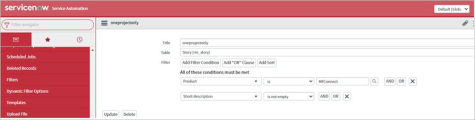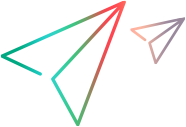Server-side filters per product
This topic describes how to define named filters in products in which Filter and query data is supported.
Define a Jira filter
This section describes how to define filters for a Jira data source.
For named filters, OpenText queries Jira's Favorites Filters to determine the issue type and project.
For example, if you select type Bug in OpenText for a Jira filter, only filters in which the Bug allowed type are shown.
| Filter type | Procedure | Learn more |
|---|---|---|
| Named |
To create a filter in Jira:
|
Save your search as a filter |
| Free form |
Write code that defines the filter and enter it into the Free from filter area. For details, see Filter and query data. |
JQL Guide |
Create an ALM/QC filter
This section provides links for information on defining filters for an ALM/QC data source.
| Filter type | Learn more |
|---|---|
| Named | Filter dialog box |
| Free form | Query a collection of entities |
Known issues
If you encounter issues when using an ALM/QC filter with a date field, use the format YYYY-MM-DD in the filter. For example:
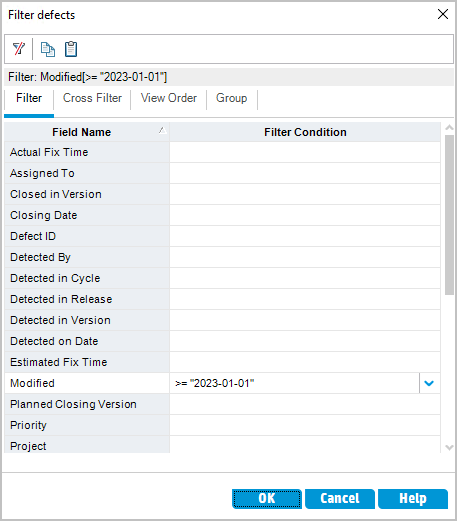
Create an ALM Octane/ValueEdge filter
This section provides links for information on defining filters for an ALM Octane/ValueEdge data source.
| Filter type | Learn more |
|---|---|
| Named | Define the synchronization scope |
| Free form | Collections |
Known issues
-
ALM Octane external named filters, which are actually ALM Octane favorites, are displayed for all types, even those to which they do not belong. This is due to ALM Octane's behavior of not explicitly assigning favorites to specific types. As a result, items not included in a filter are may be displayed.
Create an Azure DevOps filter
This section provides links for information on defining filters for an Azure DevOps data source.
| Filter type | Learn more |
|---|---|
| Named | View and filter Azure resource information |
| Free form | WIQL syntax reference |
Tip: Install the Work Item Query Language (WIQL) Editor Marketplace extension in order to allow you to create queries in the Query Editor. You can then copy and modify the WIQL query and run it using the Board > Wiql Playground node.
Create a ServiceNow filter
Data queried from a ServiceNow data source can be filtered in one of three ways:
- Per type: For each data source type, you can apply a unique server filter. This filter is applied to the ServiceNow server and only returns data that meets the filter criteria, for all connections associated with that data source. For an example, see Data source settings.
- Per connection: For each ServiceNow connection, you can apply a server filter for each type (and associated project, if relevant) to limit the data returned from the server. For details, see Server-side filtering overview.
- Client filters. A client filter can be applied for each type in the Sync Criteria area. For details, see Client-side filtering using sync criteria.
These methods allow you to apply different levels of filtering. You can first constrain the data by filtering at the data source level, further constrain it at the connection level, and then tighten the constraint even further at the synchronization criteria level.
In most cases, you do not need to use all three levels. A best practice is to use server-side filters per connection. For ALM/QC and ServiceNow, server-side filters are very effective in fetching limited quantities of server data at optimal throughput rates.
We recommend applying connection-level filters for entities such as a ServiceNow Incident and an ALM/QC Requirement, where projects may contain thousands of artifacts.
The table below describes how to create a named filter for server-side filtering.
| Filter type | Procedure | Learn more |
|---|---|---|
| Named |
To create a filter in ServiceNow:
|
ServiceNow documentation |
| Free form |
Write code that defines the filter and enter it into the Free form filter area. For details, see Free form filters. |
ServiceNow documentation |
 Next steps:
Next steps: