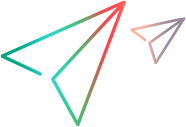Set up global error notifications
Micro Focus Connect can generate email messages when system or synchronization errors occur. You can specify global default values that will be used by Micro Focus Connect for all error notifications.
To override the global settings for a specific connection, specify the email recipients and frequency on the connection's Data Source page. For details, see Create and manage connections.
To set up global error notifications:
- Click the
Actions button
 in the top banner, and select
Settings. The
Global Settings screen appears. Hover over the property names for a description of the field.
in the top banner, and select
Settings. The
Global Settings screen appears. Hover over the property names for a description of the field. -
In the SMTP Configuration section:
- Fill in the details of the SMTP server, such as host and port..
- For version 4.4.2 and higher: Choose a security level: Insecure (default), STARTTLS, or SSL/TLS. Note: After an upgrade, make sure to review this setting.
- For version 4.4.2 and higher: Click the Test Settings button to validate your configuration.
- To generate email notifications for all connections, add one or more email addresses to the Email Settings section. Separate multiple email addresses with a semicolon.
- Click Save.