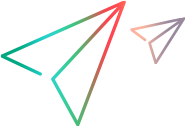Import, export, and back up data
This topic describes how you can export and import data to/from an XML file into Micro Focus Connect. It also describes which folders need to be added to your backup plan.
Export data
This section describes how to export data that you want to use with another connector.
- Click the
Actions button
 in the top banner, and select
Export from the menu. The
Export Connect Data dialog box opens.
in the top banner, and select
Export from the menu. The
Export Connect Data dialog box opens. - Navigate through the tabs and select the data you want to export.
-
Click Export.
Note: Exports do not include your stored passwords. In the exported file, the Password fields show OBFUSCATED_PASSWORD. Before importing a file, manually update the Password fields with the correct passwords. Optionally, if you do not want to include passwords in the import file, import the file with the OBFUSCATED_PASSWORD value, and edit the data sources before using them.
Import data
This section describes how to import data from an XML file into Micro Focus Connect.
To import data:
-
Click the Actions button
 in the top banner, and select
Import from the menu. The
Import Connect Data dialog box opens.
in the top banner, and select
Import from the menu. The
Import Connect Data dialog box opens. - Navigate to the XML import file.
- Click Import.
Note: Imports do not include Global settings. You will need to set them manually. For details, see Troubleshooting. If you did not update the passwords in your imported file, you need to edit the data sources and set the correct passwords before using them.
Back up Micro Focus Connect data
With the additional support of Micro Focus Products as Master products in configurations, Micro Focus Connect stores necessary field relationship and configuration information in a database.
You can backup all of the Micro Focus Connect data using the Settings menu item. Click the Settings button  on the toolbar and choose Backup the database
on the toolbar and choose Backup the database
An alternate backup method is:
- Stop the Micro Focus Connect service.
- Back up the AppData/data/db directory and its contents, as you would back up any other critical data.
- Optionally, back up the AppData/data/Connect.xml file.
For additional details, refer to the Apache Derby documentation.