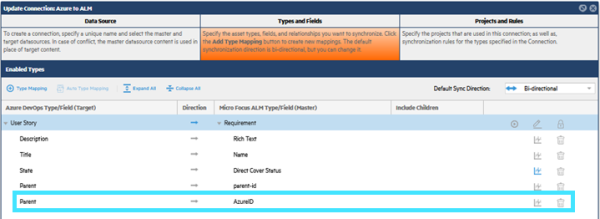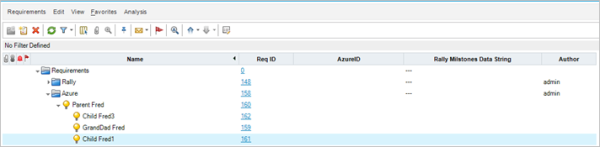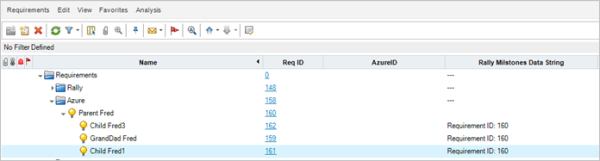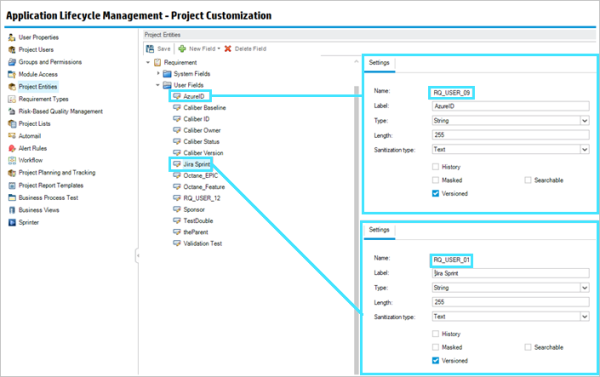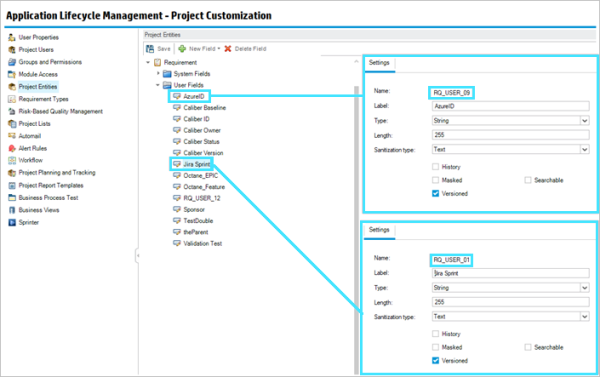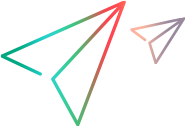Troubleshooting
This topic describes how to find information about your synchronization's status and provides solutions for common issues.
Information sources
In Micro Focus Connect there are several areas to review when a problem occurs during a connection run.
You can gather information about errors from the following sources:
-
Connections Details tab > Connection Messages. For details, see the Connection Details pane.

-
Connections Details tab > Audit. For details, see the Connection Details pane.
-
Connections Details tab > Item Details. This tab shows cross reference details. For details, see the Connection Details pane.
-
Log files: Open the Connect.log and Connect-Err.log generated during the iteration. For details, see Gather debug information.
-
Email notifications, as described in SMTP configuration and email settings.
Connectivity issues
In version 4.5, the Micro Focus Connect service's default configuration requires Internet connectivity.
For on-premises installations without Internet connectivity, perform these steps for both Windows and Linux operating systems:
-
Make sure the Micro Focus Connect service has been started at least once.
-
Stop the service. For details, see Start or stop a connection.
-
Download the moment.min.js file from the Cloudflare site.
-
Place the downloaded file in the resources folder, <MF Connect install dir>\WebServer\webapps\ConnectWeb\resources. If you cannot find the folder, make sure that you have started the service at least once and wait for the WAR deployment process to complete.
- In a text editor, open the <MF Connect install dir>\WebServer\webapps\ConnectWeb\app.json for editing.
-
Search for the following text (there are no line breaks):
"js":[{"path":"app.js"},{"remote":true,"path":"https://cdnjs.cloudflare.com/ajax/libs/moment.js/2.29.4/moment.min.js"}]
-
Change the remote value from true to false.
"remote": false,
-
Change the path from:
path": "https://cdnjs.cloudflare.com/ajax/libs/moment.js/2.29.4/moment.min.js"
to
path": "resources/moment.min.js":
-
Repeat these edits in the <MF Connect install dir>\WebServer\webapps\ConnectWeb\app.jsonp file.
-
Restart the service.
Common issues
The following section lists some issues that you may encounter.
Database issues
The following section lists an issue that you may encounter with the Micro Focus Connect database.
Issue: A 500 error is issued in the browser, upon the startup of Micro Focus Connect.
Solution: Follow these steps:
-
On the Micro Focus Connect server machine, stop the Micro Focus Connect service.
-
Open the error log and search for the following: org.apache.derby.iapi.error.StandardException: Recovery failed unexpected problem: Log record is Not first but transaction is not in transaction table :. If this message is present, the error is most probably due to the recovery mechanism.
-
Navigate to the installation folder..\Connect\AppData\data\db\log and delete its contents.
-
Check that you have enough disk space on the Micro Focus Connect machine. If necessary, free up or allocate additional disk space,
-
Restart the Micro Focus Connect service, and verify that you can log in successfully.
Issues with synchronizing ALM/QC projects
This section describes common issues that you may encounter when syncing ALM/QC projects.
Support requests
To facilitate the routing of Micro Focus Connect support requests, follow these guidelines:
-
SaaS. If the OpenText product you are trying to synchronize using Micro Focus Connect is deployed as a SaaS service, go to the SaaS My Account site and click the Support tab. Add "Connect" to the title and description.
-
On-premises. If the OpenText product you are trying to synchronize using Micro Focus Connect is deployed on-premises, go to the Support site and select the product under support—not Connect. Choose "Connect" as the sub-product. We recommend that you also add "Micro Focus Connect" as a prefix for the case title and to the top of the case description.
For initial assistance with Micro Focus Connect or the ValueEdge Integration Hub, contact the on-boarding team at DL-Connect-OnBoarding@microfocus.com.
 See also:
See also: