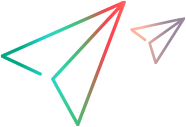Configure custom JREs for agents
You can configure Deployment Automation agents to use other supported JRE versions instead of the JRE supplied with the installer.
To add more JREs, modify the default JRE settings in the supportedJREs.json file.
To add custom JREs for agents:
-
Navigate to the web application's install directory, for example:
OS Location Windows
C:\Program Files\OpenText\common\tomcat\<tomcat-version>\webapps\da\WEB-INF\install UNIX/Linux /opt/opentext/da/common/tomcat/<tomcat-version>/webapps/da/WEB-INF/install If your original installation was version 6.4.0 or earlier, Micro Focus is displayed in the path name in place of OpenText.
-
Copy the agent-upgrade directory with all its contents, and paste it to the DA profile directory where the server configuration is stored, for example:
OS Location Windows C:\Users\<username>\.opentext\da\conf\server
UNIX/Linux /opt/opentext/da/<username>/.opentext/da/conf/server If your original installation was version 6.4.0 or earlier, Micro Focus is displayed in the path name in place of OpenText.
Note: After the server upgrade, the web application's JRE settings are restored to default. To make your JRE modifications permanent, you need to store them in the DA profile directory.
-
Open the supportedJREs.json file in the agent-upgrade directory you just copied, and specify the properties for each custom JRE version.
For example:
Copy code{ JREs: [
{"id":"3", "name":"Azul JRE 17.0.14", "agentFolderName":"azul_jre_17_0_14", "jreFullVersion":"Azul JRE 17.0.14", "javaVersionOutputTestLine":"openjdk version \"17.0.14\"", "windows64":"jre17_win64.zip", "linux":"jre17_linux64.zip", "minAgentVersion": "6.4.0", "maxAgentVersion": ""}
]
}Version 24.3
Copy code{ JREs: [
{"id":"1", "name":"Azul JRE 8.0.265", "agentFolderName":"azul_jre_8_0_265", "jreFullVersion":"Azul JRE 8.0.265", "javaVersionOutputTestLine":"openjdk version \"1.8.0_265\"", "windows64":"jre8_win64.zip", "linux":"jre8_linux64.zip", "minAgentVersion": "4.5.1", "maxAgentVersion": ""},
{"id":"2", "name":"Azul JRE 11.0.9.1", "agentFolderName":"azul_jre_11_0_9_1", "jreFullVersion":"Azul JRE 11.0.9.1", "javaVersionOutputTestLine":"openjdk version \"11.0.9.1\"", "windows64":"jre11_win64.zip", "linux":"jre11_linux64.zip", "minAgentVersion": "6.3.4", "maxAgentVersion": ""}
]
}The following table describes the properties:
Property name Property value id The ID of a JRE version, for example 3. Assign unique IDs to each JRE version. The ID should be 3 or above.
Version 24.3: The ID of a JRE version, for example 1. Assign unique IDs to each JRE version.
name The name of a JRE version. agentFolderName The destination directory where to install the JRE. jreFullVersion Custom JRE version name and number, for example, Azul JRE 17.0.14.
Version 24.3: Custom JRE version name and number, for example, Azul JRE 11.0.23.
javaVersionOutputTestLine The output expected from running this JRE, for example, openjdk version \"17.0.14\".
Version 24.3: The output expected from running this JRE, for example, openjdk version \"11.0.23\".
windows64 or linux
A relative or absolute path to a zip file containing the JRE files for the respective platform, for example, jre17_win64.zip.
Note: You can use the following properties as shortcuts to substitute the absolute path to a JRE zip file:-
${profileAgentUpgradeFolder} for the web application location
-
${webAppAgentUpgradeFolder} for the profile location
For example, instead of this path:
<install-directory>\da\conf\server\agent-upgrade\jre17_win64.zipuse the shortcut:
${profileAgentUpgradeFolder}\jre17_win64.zipVersion 24.3:
A relative or absolute path to a zip file containing the JRE files for the respective platform, for example, jre11_win64.zip.
Note: You can use the following properties as shortcuts to substitute the absolute path to a JRE zip file:-
${profileAgentUpgradeFolder} for the web application location
-
${webAppAgentUpgradeFolder} for the profile location
For example, instead of this path:
<install-directory>\da\conf\server\agent-upgrade\jre11_win64.zipuse the shortcut:
${profileAgentUpgradeFolder}\jre11_win64.zipminAgentVersion
The earliest agent version that can be upgraded to this JRE. By default, version 6.4.0 is the earliest that can be upgraded to JRE 17.0.14.
Version 24.3: By default, version 4.5.1 is the earliest that can be upgraded to JRE 8.0, and version 6.3.4 is the earliest to be upgraded to JRE 11.
Leave the property empty (not recommended) to indicate any agent version, up to the version specified in the maxAgentVersion parameter.
maxAgentVersion
The latest agent version that can be upgraded to this JRE.
Leave the value empty (default) to indicate any agent version, starting from the earliest version specified in the minAgentVersion parameter.
For example, if your minAgentVersion is 4.5.1 and maxAgentVersion is empty, Deployment Automation attempts to upgrade the JREs of all agents 4.5.1 and later.
-
- Save your changes.
- Add the custom JRE zip file to the agent-upgrade directory.
After you modify the configuration, the new JREs become available for upgrade in the user interface. For details, see Upgrade agents.
 See also:
See also: