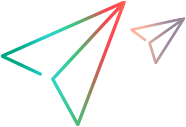Logging into clients
This topic explains how to log into the Dimensions CM desktop and web clients.
Login credentials
To log into the Dimensions CM clients get the following credentials from your administrator:
- The name of the Dimensions CM server.
- (Optional) The port number used to run Dimensions CM.
- The network protocol used by the server:
SDP,HTTP, orHTTPS. - The database name of the product you are working with.
- The connection string for the database.
- If you are accessing files and directories on a remote node, the user name and password for an account on the remote node.
Logging into the desktop client
- Select Start | Programs | Serena | Dimensions CM | 14.5.1 | Desktop Client.
- (Optional) Select a Profile.
- For User ID, enter a Dimensions CM user ID.
- For Password, enter the password for the user.
- Enter the Server name and optionally the port number to connect to:
- SDP protocol:
<server name[:port]> - HTTP protocol:
http://<server name[:port]> - HTTPS protocol:
https://<server name[:port]>
- SDP protocol:
- For DB Name, enter the Dimensions CM database name.
- For DB Connection, enter the database connection string.
- To log in automatically in future sessions, select Enable automatic log in. This option is only available if it has been enabled by your administrator.
- Click Log In.
Logging into the web client
- Enter the web client URL in this format:
http(s)://hostname:port/dimensions/hostnameis the web serverportis the web server port number
- For User ID, enter a Dimensions CM user ID.
- For Password, enter the password for the user.
-
If you only want to access the request management features of the web client, select Request Management only.
-
For Connect to, accept the default or select another option. The available options are configured by your administrator.
- Click Log In.
Note: For details about logging into remote nodes and using Smart Card authentication see the user help.