View file annotations
The Annotations view annotates the lines of code in your source files and enables you to review code changes, related change requests, and user comments.
About the Annotations view
Annotations make it easier to find when a change was introduced. You can also see who made a change and why. Each annotation displays the item revision and the name of the user who delivered the change.
Hover over an annotation to view additional information about an item revision such as:
-
The date and time of the delivery.
-
Its related change requests.
-
Any comments added by the user.
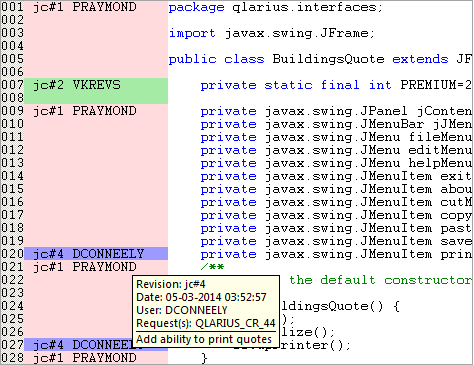
The Annotations view is available in
the desktop client, web client, and Windows Explorer integration. To
list file annotations, you
can also use the ANNOTATE command in the dmcli command-line client.
Open the Annotations view
In the Annotations view, you can see who has modified blocks of code and why. Each user’s commits are highlighted with the same color.
To open the Annotations view:
-
In your client, open annotations:
Web client Open an item and select the Annotations tab. Desktop client Right-click a file and select View Annotations. Windows Explorer integration Right-click a file and from the Dimensions CM menu select View Annotations. -
Scroll to a block of code that has been modified.
-
Hover over an item revision in the left pane to view a tooltip with the following information:
-
The item revision.
-
The date the modification was made.
-
The ID of the user who made the modification.
-
The ID of any related change request.
-
Comments added by the user when the item revision was delivered.
In the web client, to keep the tooltip in focus, press F2.
-
Work with annotations
In the Annotations view, you can open a request related to specific changes in a file. You can also browse the contents of an item revision and compare the differences between an item revision and its ancestor. In the desktop client, you can open item revisions from the Annotations view.
To use the Annotations view in the web client:
| Task | Description |
|---|---|
| Open a request related to changes in a file. | In the web client's Annotations view, select an annotation, and click Open Request on the toolbar. |
| Browse an item revision. | In the web client's Annotations view, select an annotation, and click Browse on the toolbar. |
| Compare an item revision with its ancestor. |
In the web client's Annotations view, select an annotation, and click Compare on the toolbar. For details, see Compare item revisions and files. |
To use the Annotations view in the desktop client and Windows Explorer:
| Task | Description |
|---|---|
| Open a request related to changes in a file. | In the Annotations view, right-click an annotation and select Open <change request ID>. |
| Open an item revision associated with a change. | Desktop client only: In the Annotations view, right-click an annotation and select Open <item revision ID>. The item revision opens in a new window. |
| Browse an item revision. | In the Annotations view, right-click an annotation and select Browse <Item revision ID>. |
| Compare an item revision with its ancestor. |
In the Annotations view, right-click an annotation and select Compare with item revision. The item revisions are opened in the default merge tool. For details, see Merge and compare item revisions and files. |
 See also:
See also:












