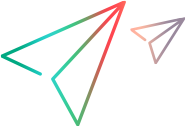Load Generator Configuration > Linux Environment tab
This tab enables you to configure the login parameters and shell type for each Linux load generator.
| To access
|
Controller toolbar >  > Add > Add or Details
|
| Important information
|
|
| Relevant tasks
|
|
User interface elements are described below:
|
UI Element
|
Description
|
| Login as
|
The user's credentials for logging in to the Linux environment:
-
Name. If the load generator is Linux-based, set the login information for the load generator.
Default: LoadRunner Professional uses your Windows user name for the Linux login. That is, if your Windows login is lrunner, Controller logs in to the load generator as lrunner. To log in to a Linux-based load generator using a different login name, select Name and specify the desired Linux login name.
Using this option, you can log in to the Windows Controller as bill and connect to the Linux load generator as mike. However, you should make sure that mike allows bill to log in using his name. This can be done by adding the line "+ bill" at the beginning of mike's .rhosts file.
-
Use lower case for login names. Instructs LoadRunner Professional to use lower case names during login to avoid case-sensitive issues with the Linux operation system.
-
Local User. (Expert mode only) Linux load generators that use the rsh shell to establish a connection as the current Windows user (due to security considerations). To "mislead" rsh and log in as a user other than the current Windows login, select Local user and specify the desired Linux login name. Because modifying the local user name is a security breach for rsh, this option should be used only when you encounter a problem connecting to the remote machine.
|
| Shell Settings
|
The Linux shell settings for the remote Linux load generator.
Default: Controller connects remotely to the Linux load generator without using rsh (remote shell).
-
Don't use RSH. Connects to the remote load generator without using RSH. In this case, you need to activate the agent daemon on the load generator manually.
Note: If you do want to connect using RSH, clear this check box, make sure that RSH is enabled on the load generator, and make sure that the agent daemon is not already running on the load generator. If the agent daemon is running, stop it by running the following command from the <LoadRunner Professional root>/bin folder: m_daemon_setup -remove
-
Default shell. The default shell on the Linux load generator: csh (C Shell—the default), bsh (Bourne Shell), or ksh (Korn Shell).
To work with the load generator, your Linux startup configuration file needs to include specific environment variables. For details, see Linux environment variables.
-
Initialization command. Command line options for LoadRunner Professional to use when logging in to a Linux system. This initialization command runs as soon as the shell opens.
Example: You could select ksh and use the following initialization command: source .profile;
|
 Back to top
Back to top