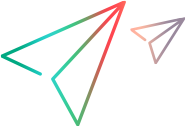IP wizard
This wizard enables you to create and save new IP addresses on Windows machines.
| To access |
On the LoadRunner Professional machine, select Windows Start menu > Micro Focus > LoadRunner IP Wizard
|
| Important information |
|
| Relevant tasks | |
| See also |
User interface elements are described below:
| Step 1 of 3 - Welcome | |
|---|---|
| Create new settings |
Enables you to define new IP settings on the load generator.
|
| Load previous settings from file |
Enables you to use an existing file with IP address settings.
|
| Restore Original Settings |
Restores original settings.
|
| Step 2 of 3 - Optional | |
| <Web Server Address box> |
If you have more than one network card, enables you to choose the card to use for IP addresses.
This step enables the IP Wizard to check the server's routing table to see if it requires updating after new IP addresses are added to the load generator.
|
| Step 3 of 3 - Optional | |
|
Add button |
Opens the Add dialog box where you can add a new IP address. The Add dialog box contains the following options:
|
|
Remove button |
Removes a selected IP address.
|
| IP Address |
The IP addresses on the load generator machine.
|
| Subnet Mask |
The submasks of the IP addresses on the load generator machine.
|
| Number of IPs added |
The number of IP addresses added to the load generator machine.
|
| Finish button | Click Finish to exit the IP Wizard and add the addresses to the IP pool. The IP Wizard will run a netsh batch file to update the NT device drivers with the new addresses. |
| Summary | |
| <Summary area> |
Displays a summary of the operations performed by the IP Wizard.
Take note of the location of the netsh batch file (.bat). This is used to update the routing table, if necessary. See Add IP addresses to a load generator.
|