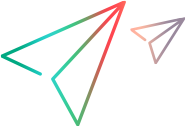Agent Configuration Settings dialog box
Define relevant settings to enable the LoadRunner Agent on Windows machines.
| To access
|
On the LoadRunner Professional machine:
- Select Windows Start menu > Micro Focus > Agent Configuration.
- Select Enable Firewall Agent and click Settings.
|
| Relevant tasks
|
Configure the LoadRunner Agent
|
| See also
|
The Network and Security Manager configuration tool provides greater flexibility for defining the agent settings through the command line. For details, see Network and Security Manager - command line tool.
|
User interface elements are described below:
| UI Element |
Description |
| MI Listener Name
|
The name, full name, or IP address of the MI Listener.
|
| Local Machine Key
|
A symbolic string identifier used to establish a unique connection between the Controller host and the agent machine, via the MI Listener machine.
|
| Connection Timeout (seconds)
|
The length of time you want the agent to wait before retrying to connect to the MI Listener machine. If zero, the connection is kept open from the time the agent is run.
Default value: 20 seconds
|
| MI Listener User Name/Password
|
The credentials needed to connect to the MI Listener machine.
|
| Server Domain
|
The domain name needed to connect to the MI Listener machine. This field is required only if NTLM is used.
|
| Connection Type - TCP/HTTP
|
Select either TCP or HTTP, depending on the configuration you are using.
Default: TCP
|
| Connection Type - HTTP
|
-
Proxy Name. The name of the proxy server.
This field is mandatory if the Connection Type setting is HTTP.
-
Proxy Port. The proxy server connection port.
This field is mandatory if the Connection Type setting is HTTP.
-
Proxy User Name/Password. The credentials of a user with connection rights to the proxy server.
- Proxy Domain. The user's domain if defined in the proxy server configuration. This option is required only if NTLM is used.
|
| Use Secure Connection (SSL)
|
Enable connection using the TLS (formally SSL) protocol.
Default: Disabled
If you enable this option, enter the following information:
|
 Back to top
Back to top