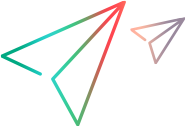Configure the LoadRunner Agent
On each load generator machine that will be running over a firewall and on each Monitor-Over-Firewall machine, you configure the LoadRunner Agent to communicate with the MI Listener. The MI Listener serves as a router between the and Controller.
-
Configure the Windows LoadRunner Agent.
-
Stop the LoadRunner Agent by right-clicking its icon in the system tray and selecting Close, and then setting the options in the Agent Configuration dialog box as described in Agent Configuration dialog box.
-
Restart the LoadRunner Agent by double-clicking the shortcut on the desktop.
-
-
Configure and run the Linux LoadRunner Agent.
-
Open <LoadRunner root folder>/dat/br_lnch_server.cfg in a text editor.
-
In the Firewall section, set
FireWallServiceActiveto1and save your changes. -
Run agent_config from the <LoadRunner root folder>/bin folder to display the following menu:

Note: If agent_config does not display the menu shown above, see Known issues for firewalls for a possible solution.
-
Enter
1to display the current settings: -
To change a setting, enter
2to display the settings menu:


Enter the setting and continue according to the menu instructions. Set each option according to the Agent Configuration Settings dialog box.
-
-
Restart the LoadRunner Agent.
-
To remove (turn off) the LoadRunner Agent, run the command
m_daemon_setup -removefrom the <LoadRunner root folder>/bin folder. -
To start the LoadRunner Agent, run the command
m_daemon_setup -installfrom the <LoadRunner root folder>/bin folder.
Note: When the LoadRunner Agent is configured to run over a firewall, and the agent is connected to the MI Listener, a file called
<local_machine_key>_connected_to_MI_Listeneris created in the temporary folder of the LoadRunner agent machine. The file is removed when the LoadRunner Agent disconnects from the MI Listener. -