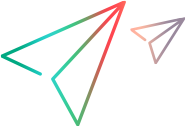Agent Configuration dialog box
This dialog box enables you to enable and configure the LoadRunner Agent on Windows machines.
| To access |
Do one of the following on the LoadRunner Professional machine:
|
| Important information |
|
| Relevant tasks |
User interface elements are described below:
|
UI Element
|
Description
|
|---|---|
| Enable Firewall Agent |
Enables running Vusers over a firewall.
|

|
This button is enabled only when the Enable Firewall Agent check box is selected. Opens the Agent Configuration Settings dialog box. |
| Enable Terminal Services |
Enables distributing Vusers on a terminal server.
|