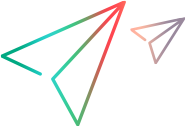Vuser script log
This page enables you to view runtime information about each running Vuser.
| To access |
Manual scenario > Run tab > Scenario Groups pane > Vusers
 . . |
| Important information |
|
| Relevant tasks |
User interface elements are described below (unlabeled elements are shown in angle brackets):
|
UI Element
|
Description
|
|---|---|
|
|
Show Text/Tree View. Displays the runtime information in text/tree format. To revert to the previous view, click the button again.
|
|
|
Display. Displays a snapshot of the web page where an error occurred, when the error is highlighted in the Vuser log.
Note:
|

|
Find Text. Enables you to search for text in the Vuser log. |
|
|
Expand/Collapse Node. Expands the node so that you can view additional runtime information details about the Vuser. To revert to the collapsed tree view, click the button again.
|
| <message icons> |
The following icons may can appear in the script log:
|
| <Right-click options> |
|
| Refresh (every 1000 milliseconds) |
When selected, instructs LoadRunner Professional to refresh the runtime information displayed every 1000 milliseconds.
Note: For information on how to change the default refresh settings, see Options > Output tab. |










 Action. Displays the name and description of an action.
Action. Displays the name and description of an action. End iteration. Indicates the end of an iteration.
End iteration. Indicates the end of an iteration.  Errors. Indicates that the Vuser encountered a problem, but test execution continued. Displays the error code and a description of the error.
Errors. Indicates that the Vuser encountered a problem, but test execution continued. Displays the error code and a description of the error.  Notifications. Provides action information.
Notifications. Provides action information. Start/End Transaction. Indicates the start or end of a transaction.
Start/End Transaction. Indicates the start or end of a transaction.  Start iteration. Indicates the start of an iteration.
Start iteration. Indicates the start of an iteration.  Start User Script. Indicates the start of the Vuser script.
Start User Script. Indicates the start of the Vuser script.