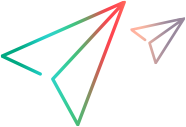Datadog monitor
LoadRunner Professional provides an integration with Datadog, enabling you to view metrics collected by the Datadog monitoring tool. The data is displayed in Controller and Analysis graphs.
This monitor is available in LoadRunner Professional from version 2022 R2.
Set up the Datadog monitor
Set up the LoadRunner Professional Datadog monitor to request reported data from the Datadog platform. For each Datadog host, you define the metrics for which you want to view data.
You can also create a host group, and define metrics for the group, and the aggregation function to use. Datadog applies the function to the results from the relevant hosts, and returns the relevant response for each metric.
To set up the Datadog monitor:
-
In Controller, on the Run tab, select Graphs > Datadog Graphs > Datadog.
The Datadog graph display box opens in the display area.
-
In the graph display box, click Add measurements.
-
In the Datadog dialog box > Monitored Server Machines pane, click Add. The Connect to Datadog dialog box opens.
-
Define the following to set up the connection to the Datadog server:
-
Site. Select the Datadog site where you have your user account.
-
API key and application key. These are generated in Datadog for your user account.
Click Connect.
-
-
The Select host dialog box opens, listing the available hosts for the account.
Select the host or hosts from which you want to pull metrics, and click OK.
Note: If you select more than one host, this creates a host group for the metrics.
-
The selected host or host group is added to the Monitored Server Machines pane in the Datadog dialog box. Select an entry in the pane.
-
To define metrics for the selected host or host group, click Add in the Resource Measurements area .
-
The Select metrics for host or Select metrics for host group dialog box opens. It lists the available metrics for the host, or for all hosts in the host group.
-
Select the relevant metrics and add them to the Selected metrics list.
-
If you are defining metrics for a host group, define the aggregation method. Datadog applies the selected method to the metrics from all hosts:
Avg (default) The average value is returned. Max The highest value is returned Min The lowest value is returned. Sum The sum of all values is returned.
Click OK.
The measurements are displayed in the Resource Measurements pane of the Datadog dialog box.
-
- When done, click OK in the Datadog dialog box.
-
After some brief processing, Controller displays metrics in the Datadog graph.
For metrics that are collected from multiple hosts (as indicated in the Machine column), each data point in the graph gives the aggregated value for all hosts. The aggregation method is indicated in the metric name, for example, avg:metric1.
 See also:
See also: