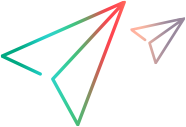Set up the Citrix monitoring environment
This task describes the working order for setting up the monitoring environment.
-
Prerequisites
-
Make sure that Citrix Server has been installed and is running.
-
If Citrix Server machine is running Windows 2000, make sure that the server machine is also running the Remote Registry service.
-
Make sure that the LoadRunner Professional machine has administrator privileges to access the Citrix server.
-
Measurements that monitor instances are valid for the currently running Citrix session only. If you run this test again, you will need to reconfigure the measurements that are instance-oriented.
To monitor the different instances, ensure that the server login and logout procedures are recorded in the Vuser_init and Vuser_end sections respectively, and not in the Action section of the script. For more information, see the Virtual User Generator Help Center (select the relevant version).
-
-
Map the Network Drive
From the Controller machine, map a network drive to the Citrix server machine. This ensures that the required authentication is provided to Controller to access the resource counters.
-
Launch PerfMon
Launch PerfMon from the Controller machine to enable the counters on the Citrix server. This allows you to monitor the same counters for the ICA Session object on the Citrix monitor.
-
Open the Connection with the Citrix Server
You can configure the Citrix monitor to view ICA Session object counters only if at least one session is being run on the Citrix server. If no "real" user has opened a connection with the Citrix server, you need to first initialize or run a Citrix Vuser against the server, and only then configure the Citrix Monitor and add the ICA Session counters. If you configure the Citrix monitor without first initializing or running a Citrix Vuser (or connecting to the Citrix server as a "real" user), you will not be able to view the ICA Session object.
-
Configure the Citrix monitor from Controller
For task details, see Set up a monitoring environment.