Controller window
The Controller window enables you to design and run load test scenarios, and monitor their metrics.
| UI Example | 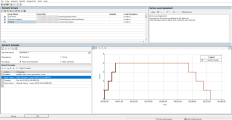
|
| To access | Open Controller from the Windows Start menu, or from the Controller shortcut on the desktop. |
| Important information |
By default, upon opening Controller, the New Scenario dialog box is displayed. To deactivate this option, clear the Show at Startup option. For details, see New Scenario dialog box.
|
| Relevant tasks |
User interface elements are described below:
|
UI Element
|
Description
|
|---|---|

|
New Scenario. Opens New Scenario dialog box. For user interface details, see New Scenario dialog box. |

|
Open Scenario. Enables you to open an existing scenario. |
|
|
Save Scenario. Enables you to save the active scenario. By default, scenarios are saved in %userprofile%\Documents\Controller\scenario. |
|
(Goal-oriented scenario; Run view only)
|
Edit scenario goal. Opens the Edit Scenario Goal dialog box where you define goals for a goal-oriented scenario. For user interface details, see Edit Scenario Goal dialog box.
|
|
|
Load Generators. Opens the Load Generators dialog box where you can add new load generators and view details about existing load generators. For user interface details, see Load Generators dialog box.
|

|
Show Virtual Location Settings. When Network Virtualization is installed on the machine, opens the Virtual Locations Settings dialog box. |
|
(Run view)
|
Initialize the selected Vusers. Initializes all Vusers (or those that are still in the Down state) in a selected Vuser group. The group's status changes from Down to Pending to Initializing to Ready. If the group fails to initialize, the status changes to Error.
By initializing all of the Vusers in a group before running them, you can ensure that they all begin executing the scenario at the same time.
|
|
(Run view)
|
Run the selected Vusers until complete. Runs all Vusers in a selected Vuser group until completion. If you run a Vuser group in the Down or Error state, LoadRunner Professional initializes and then runs the group. Note: You can instruct LoadRunner Professional to randomly run only one Vuser in a Vuser group by right-clicking the group and selecting Run one Vuser Until Complete. A Vuser script log opens, displaying runtime information about the Vuser. For more information, see Vuser script log. |
|
(Run view)
|
Gradually stop the selected Vusers. Gradually stops a Vuser group in the Run state if you selected the Wait for the current iteration to end before exiting or Wait for the current action to end before exiting options in the runtime settings tab of the Options dialog box.
|
|
(Run view)
|
Stop the selected Vusers. Immediately stops all Vusers in selected Vuser groups from executing their scripts.
|
|
(Run view)
|
Analyze Results. Invokes LoadRunner Analysis and shows diagnostics results for the scenario run.
|
|
(Run view)
|
Show Insights report. Opens the NV Insights Report when Network Virtualization is installed on the load generator machine and enabled for the scenario.
|

|
Invoke VuGen. Invokes the Virtual User Generator. |

|
Invoke Analysis. Invokes LoadRunner Analysis. |
| Design tab | Enables you to design scenarios. For details, see Design tab. |
| Run tab |
Enables you to run and monitor scenario runs. For details, see Run tab.
|
| <Status bar> |
Displays the following features of Controller (if enabled):
|



















