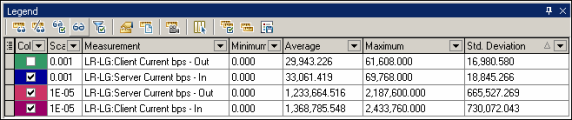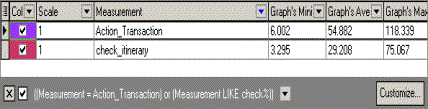Legend window
This topic describes the Legend window used for Analysis graphs.
About the Legend window
The Legend window enables you to configure the color, scale, minimum, maximum, average, median, and standard deviation of each measurement appearing in the graph. Access from Analysis Window > Legend.
Tip:
Filtering: To show only certain values, click the down arrow in the selected column and click Custom. The Custom Filter dialog box opens. For details, see Custom Filter dialog box.
Sorting: To sort the measurements by a specific metrics, select a column header once to display the measurements in ascending order. Click it again to display them in descending order.
Legend toolbar
User interface elements are described below:
| UI Element | Description |
|---|---|

|
Show. Displays the selected measurements in the graph. |

|
Hide. Hides the selected measurements in the graph. |

|
Show only Selected. Displays the highlighted measurement only. |

|
Show All. Displays all the available measurements in the graph. |

|
Filter. Filters the graph by the measurements selected in the Legend window. You can select multiple measurements. To clear the filter, select View > Clear Filter/Group By. |

|
Configure. Opens the Measurement Options dialog box that enables you to configure measurement options (for example, set color and measurement scale). For more information, see Measurement Options dialog box. |

|
Show Description. Opens the Measurement Description dialog box that displays the name, monitor type, and description of the selected measurement. For more information, see Measurement Description dialog box. |

|
Animate. Displays the selected measurement as a flashing line. |
|
|
Configure Columns. Opens the Legend Columns Options dialog box that enables you to select the columns to display in the Legend window. |
|
|
Copy Selection. Copies the selected rows to the clipboard. You can paste the data in a text file or a spreadsheet. |

|
Copy All. Copies all of the legend data to the clipboard, regardless of what is selected. You can paste the data in a text file or a spreadsheet. |

|
Export. Saves the legend data to a CSV file. |
| <Custom filter> |
After adding a custom filter (by expanding the down arrow in the column headers), the window shows them at the bottom of the legend. Click the x button to remove the filter, or clear the check box to disable it temporarily. For details, see Custom Filter dialog box.
|
| Customize | Opens the Filter Builder and allows you to save your filter settings to a file. |
Legend grid shortcut menu
User interface elements are described below:
| UI Element | Description |
|---|---|
| Show | Displays the selected measurements in the graph. |
| Hide | Hides the selected measurements in the graph. |
| Show only Selected | Displays the highlighted measurement only. |
| Show All | Displays all the available measurements in the graph. |
| Filter | Filters the graph by the measurements selected in the Legend window. You can select multiple measurements. To clear the filter, select View > Clear Filter/Group By. |
| Configure | Opens the Measurement Options dialog box that enables you to configure measurement options (for example, set color and measurement scale). For more information, see Measurement Options dialog box. |
| Show Description | Opens the Measurement Description dialog box that displays the name, monitor type, and description of the selected measurement. For more information, see Measurement Description dialog box. |
| Animate | Displays the selected measurement as a flashing line. |
| Auto Correlate | Opens the Auto Correlate dialog box that enables you to correlate the selected measurement with other monitor measurements in the load test scenario. For more information on auto correlation, see Auto-correlation of measurements. |
| Configure Columns | Opens the Legend Columns Options dialog box that enables you to select the columns to display in the Legend window. |
| Web Page Diagnostics for <selected measurement> | Displays a Web Page Diagnostics graph for the selected transaction measurement (only available for the Average Transaction Response Time and Transaction Performance Summary graphs). |
| Break down | Displays a graph with a breakdown of the selected page (only available for the Web Page Diagnostics graphs). |
 See also:
See also: