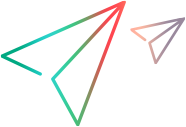Events
The Tenant management's Events tab enables admins to view all the events that are enabled in your tenant's projects.
In this topic:
Events overview
You can define two types of events in your tenant—project events or tenant events. You can configure the events to be triggered when a certain condition is reached in your projects or tenant. The condition can be a failed transaction threshold, system error, or system notification.
For tenant events, you receive notifications when the event occurs in your tenant.
Project type events can be shared. After sharing a project event, you receive notifications when the event occurs in the shared projects.
You can view all events in the Tenant management's Events node.
Note: If you do not see the Events tab in the Tenant management area, submit a service request to enable event notification.
The Event grid shows the event name, the number of projects subscribed to the event (for project-scoped events), and the creation date. Each event has a switch indicating whether or not it is currently active.

Event management
Admins can create both project and tenant type events. Project events can be shared with multiple projects. Users can receive notifications when the project event occurs in the shared projects or when a tenant event occurs in the tenant.
To manage your events:
-
Click the Settings button
 , and select Tenant management.
, and select Tenant management. -
On the Navigation menu
 , click Events.
, click Events. -
The following actions are available.
Action Task Create a new event
-
Click the Create button
 and provide a name for the event.
and provide a name for the event. -
Enter a Microsoft Teams or Webex Incoming Webhook URL. This URL lets users receive messages on Microsoft Teams or Webex when the event occurs within OpenText Core Performance Engineering.
-
Select a project event trigger type (optional):
-
Runtime events:
-
TRT break triggered when the transaction response time exceeds the configured threshold during a test run. For details, see Configure a goal.
-
Transactions failure triggered when a transaction fails during a test run.
Note: Each type of runtime event can be triggered up to three times during a test run, with a minimum interval of ten minutes between each trigger.
-
-
End of run events:
-
Failed transactions triggered when the test run ends and the failed transactions ratio exceeded the threshold configured for your tenant.
-
System error triggered when a test run ends with a system error.
-
Test run completion triggered when a test run ends with a status of Passed, Failed, Stopped, Halted, or Aborted.
-
-
Agent events:
Disconnection triggered when OpenText Core Performance Engineering’s on-premises agent disconnected.
-
-
Select a tenant type event (optional). The currently available trigger is a System notification, triggered when your tenant receives a notification. This setting applies to all projects.
Note: Tenant and project event triggers cannot be selected at the same time.
Edit an event
-
In the grid, select an event and click the Edit button
 .
. -
Edit the event name and project event trigger type as required, and click Save.
Delete an event
Admins can delete events even if they are shared by multiple projects.
-
Select an event in the grid.
-
Click the Delete button
 . The selected event is deleted.
. The selected event is deleted.
Share an event
To subscribe a project to an event:
-
In the grid, select the event to share. This opens the Share event dialog box that allows you to indicate which projects are able to subscribe to the selected event
Use the Search box to find a specific event.
- Click the Share button
 . You can only share events of the project trigger types—not tenant trigger types.
. You can only share events of the project trigger types—not tenant trigger types. -
In the Share event: <event_name> dialog box, turn on the Share switch for all the projects that you want to subscribe to the event, and then click Save.
View the projects sharing an event -
Select an event from the grid.
-
The Projects tab displays the projects that are subscribed to the selected event.
-
The Enabled events tab displays the event types enabled for the selected event.
-
Filter the events display
You can filter the events displayed by:
- Selecting specific projects
- Searching for a specific event or project name
You can also sort the events displayed by the column names, for example, name or creation date.
 See also:
See also: