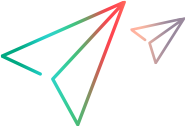Parameterize values
This topic describes how to enhance your DevWeb scripts with parameterization.
Parameterization overview
When you build your DevWeb script to emulate a business process, you create a script that contains specific values. Suppose you want to perform the script's actions (such as query or submit) using different values from those recorded. To do this, you replace the values with parameters. This is known as parameterizing the script.
During the test run, DevWeb substitutes the parameter with values from a data file that you specify, in the method that you specify in the Parameter resource file (parameters.yml).
Tip: Check out the video: Tutorial #6: Using parameters.
Parameter data files
Parameter data files hold values that Vusers can access during script execution.
A parameter data file is a CSV (comma separated values) file. One file can contain values for many parameters. Each column contains the values for one parameter. The first row in the column represents the parameter name, while each subsequent row represents an additional value.
In the following example, the data file contains the "id" and "first_name" parameters:
id,first_name
120,John
121,Bill
122,Tom
Parameter resource file (parameters.yml)
The parameters.yml file describes how to use parameters in your script. This file is stored in the script folder.
Each parameter requires its own properties, as shown in the sample below.
parameters: #The parameters header, it must be the first line of the file
- name: myParam1 #The name of the parameter that can later be used in the code
type: csv #The type of the data source of the parameter. The valid values are: csv
fileName: myParam1.csv #The name of the file that has all the values for this parameter
columnName: Column1 #The column name used to draw values for this parameter
nextValue: iteration #The logic used to know when to retrieve new values
nextRow: sequential #The logic used to know how to retrieve new values
onEnd: loop #Action for when there are no more values and the script needs another value
firstDataRow: 2
- name: myParam2 #Another parameter...
type: csv
fileName: myParam1.csv
columnName: Column2
nextValue: iteration
nextRow: sequential
onEnd: loop
- name: myParam3 //Another parameter...
type: csv
fileName: myParam1.csv
columnName: Column3
nextValue: iteration
nextRow: same as myParam2
onEnd: loop
- name: myParam4 //Unique parameter...
type: csv
fileName: myParam1.csv
columnName: Column4 nextValue: always
nextRow: unique
blockSize: 5
onEnd: loop
parameter.yml arguments
The following table describes the parameters.yml properties.
| Property | Description |
|---|---|
| name |
The name of the parameter that can later be used in the code. |
|
type |
The type of data source for the parameter. Supported type: CSV, a comma-separated table of values where each column represents one parameter. The CSV must contain a header row defining the names of the columns. |
| fileName |
The name of the CSV file in the script folder that contains the parameter data. |
| columnName | The name of the column (in the CSV file) from which to take the values for the parameter that it represents. This is defined in the first row of the CSV file. |
| nextValue |
The logic used to know when to collect the next value, determined as follows:
Note: nextValue is ignored when nextRow is set to same as <parameter name>. |
| nextRow |
The logic used to know how to select the next value, determined as follows:
|
| blockSize |
Used only when nextRow is set to unique.
|
| onEnd |
Determines what happens when all the values have been used, but the script still needs more values. The supported option is loop, meaning the first value is used as the next value. If this property is left undefined, an error is reported when all values have been used. Note: onEnd is ignored when nextRow is set to same as <parameter name>. |
| firstDataRow |
Defines the starting row for selecting values from the column. The values in the rows before the starting row are never used for the parameter, even when selection is looped or random. For example, if firstDataRow: 4, then the values in rows 1 to 3 are never used. Note: The firstDataRow number refers to the first row of actual data; the row containing the column names is ignored. |
User arguments from runtime settings
The parameters.yml file can use arguments defined in the runtime settings (rts.yml), by specifying the user argument key surrounded by %%.
Example
In parameters.yml:
parameters:
- name: myParam4
type: csv
fileName: "%%myfile%%"
…
The referenced argument added to rts.yml:
userArguments: myfile: "./data.csv"
For details on adding user arguments to the rts.yml file, see Add additional attributes.
Using parameters in your script
To use parameter values during a test run, you substitute the constant values with parameters.
Parameters are exposed to the script through the load.params variable. All of the information required for the parameter, such as the location of its data file, is indicated in the parameters.yml file described above.
You can add the parameter to a string with the standard JavaScript syntax. For example:
var paramValue = load.params.myParam;
var nextParamValue = load.params.myParam; //if nextValue is "always" this will be a new value
var someString = `The value of myParam is ${load.params.myParam}`;
For details, see Parameters in the JavaScript SDK documentation.
 See also:
See also: