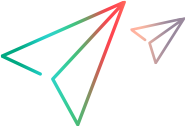Record and generate a DevWeb script
You can create DevWeb scripts by recording your business process into a HAR file, and then generating a DevWeb script from the file. Recording is supported for the latest web technologies for HTTP, HTTPS, and HTTP/2, as well as for the WebSocket protocol (using the Proxy Recorder).
Tip: Check out the video: Tutorial #2: Creating a script.
Recording with the DevWeb Proxy Recorder
The DevWeb Proxy Recorder enables you to record your business process from your chosen browser and export it to a HAR file. The DevWeb Proxy Recorder is available in both LoadRunner Developer and in VuGen.
For details, see DevWeb Proxy Recorder.
Recording with a browser
Record your application using any browser and save the traffic to a HAR file.
Note: In some cases, the browser does not save the response headers and body in the HAR file. These parts of the response are sometimes required during script generation (for example, for application of correlation rules), and if the relevant response information is missing, the script may be generated incorrectly.
We recommend using the DevWeb Proxy Recorder to generate HAR files for your scripts.
To create a browser-generated HAR file:
-
In your browser's development tools, ensure that the following network settings are configured:
-
Logs are set to be saved
- Cache is disabled
-
- Make sure that the browser is recording traffic. If not, start the recording.
- Perform the business process actions that you want to record. Wait for the business process to complete and for all the resources to finish uploading. Then save the traffic to a HAR file.
- Use the Offline Script Generator tool to generate a DevWeb script from the HAR file.
Example: Recording in Chrome on Windows:
- Start Chrome and press F12 on your keyboard to enable DevTools.
- On the Network tab, select Preserve log and Disable cache.
- Make sure that recording has started—indicated by the red, glowing circle on the top left of the DevTools pane. If it has not started, press Ctrl+E to start it.
- When the business process is complete and all resources have finished uploading, right-click any line in the traffic area and select Save as HAR with content. Save the HAR file in the location of your choice.
Recording with Fiddler
You can capture your HTTP(s) traffic using Telerik Fiddler, and export it to a HAR file.
By default, Fiddler only stores non-textual (binary) response body content smaller than 32KB. This limit can be increased by setting a Fiddler preference using the following string:
fiddler.importexport.HTTPArchiveJSON.MaxBinaryBodyLength
To create a HAR file through Fiddler:
- Record your business process actions using Fiddler . Wait until the business process is complete, and all resources have finished uploading, before continuing.
- Select File > Export Sessions > All sessions.
- In the displayed Select Export Format dialog, select HTTPArchive v1.2 and click Next.
- Save the HAR file to your chosen location.
-
Use the Offline Script Generator tool to generate a DevWeb script from the HAR file. The exported HAR does not contain a pages section.
The created DevWeb script will be URL-based.
 See also:
See also: