Application authentication
This topic describes how to set the password policy when using LoadRunner Enterprise's built-in user management for authentication.
Overview
When using internal application authentication, the LoadRunner Enterprise administrator can use the default password policy, or can set the password policy according to the needs of their organization.
The LoadRunner Enterprise administrator and the tenant user can also change passwords for users that are set to log in to LoadRunner Enterprise using their LoadRunner Enterprise passwords. For details, see Change a user's password.
Set the password policy
This task describes how to set the password policy.
-
In LoadRunner Enterprise Administration, select Configuration > Site Configuration, and click Authentication Type.
-
In the Application section, configure the password policy using the following settings:
Password must contain at least -
X Alphabetical character
-
X Numeric characters
-
X Lowercase characters
-
X Uppercase characters
-
X Special characters
Password must -
Be between X and Y characters in length
-
Start with X alpha numerical characters
Password cannot include -
User's login name
-
User's full name
-
User's email
-
-
Click Save to save the password policy settings.
To restore the default password policy settings, click
 Restore.
Restore. -
Click Select this authentication type to set Application as the authentication type for all users.
The selected authentication type is indicated by
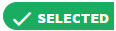 .
.
 See also:
See also:











