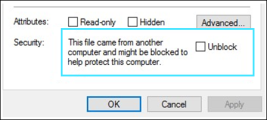Known issues
This section displays notes and limitations for working with LoadRunner Enterprise. Additional known issues and workarounds are included in the relevant sections of the help center.
In this topic:
- Installation and upgrade
- Vuser scripts
- Hosts
- Cloud load generators
- Online monitoring
- Performance test run
- Network Virtualization (NV)
- Multi-tenant environments
- General
- Documentation
- Internationalization limitations
- Localization limitations
Installation and upgrade
This section includes the following installation and upgrade issues:
| Licenses |
When upgrading from Performance Center 12.6x or LoadRunner Enterprise 2020 or later, you need to request and upload new licenses to work with the upgraded LoadRunner Enterprise version. For details, If you are using the Community license, it is automatically replaced during LoadRunner Enterprise installation. For any other license, contact support to obtain a valid, compatible license. For more information, see Manage licenses. |
| Configuration Wizard |
|
| Upgrade |
|
| Oracle |
If Oracle is installed on the machine intended for the LoadRunner Enterprise Server, the IIS port is used by the HTTPOra service. Resolution: To use the machine as a LoadRunner Enterprise server, you must stop and deactivate the HTTPOra service, run IIS, and install the LoadRunner Enterprise server. |
| Security - CA certificate |
You must update CA and TLS certificates if they were created with LoadRunner tools (Controller, MI Listener, Load Generators, Monitors Over Firewall) or if they do not contain the required extension information for the CA certificate being used. For details, see the Security - CA certificate section in the LoadRunner Professional Known issues. For LoadRunner Enterprise, in addition to these steps, you also need to update CA and TLS certificates for the LoadRunner Enterprise server which communicates with load generators for LAB-related operations. These certificates are located in the <LRE_server_installdir>\dat\cert folder. See the above instructions for details on how to obtain the required certificates. |
| Missing dll | If you encounter an error that the api-ms-win-crt-string-l1-1-0.dll is missing during the LoadRunner Enterprise Server installation or configuration process, restart the LoadRunner Enterprise server. |
| Disk space |
The \scripts, \orchidtmp\Repository, orchidtmp\transferfiles, and \orchidtmp\TempFiles folders in the LoadRunner Enterprise server installation directory are cleaned by a background job which runs daily, and cleans up folders and files that are more than two days old. The run frequency and file "age" are not configurable. |
Vuser scripts
This section includes the following Vuser script issues:
|
Unable to upload script files |
Unable to upload a JMeter, Gatling, Silk, or Selenium script to LoadRunner Enterprise that you previously downloaded, unless you first delete all the extra files from the script folder. Make sure you upload the following file types only:
|
|
Script file name |
When uploading a script to LoadRunner Enterprise, the length of the script file name combined with the length of the LoadRunner Enterprise server installation path cannot exceed 100 characters. |
|
Citrix ICA scripts |
The Citrix Connection Center may prevent record and replay of Citrix ICA scripts if it is running in a different user session on the same machine. Resolution: Close all instances of the concenter.exe process for all users. To prevent the Citrix Connection Center from starting automatically, set the ConnectionCenter registry key to an empty value. This key can be found at:
|
| Java scripts |
|
|
HTML-based Vusers |
HTML-based Vusers using Auto Proxy configuration may influence LoadRunner Enterprise host memory usage during a large performance test run. |
|
Snapshot on Error |
You cannot view the Snapshot on Error if a Vuser is running on a Linux load generator. |
|
Compiled Vuser |
When the Vuser script is a compiled Vuser, the Controller does not send the .dll to the remote machine. Resolution: Using VuGen, add the .dll to the list of script files and upload the script to your project. |
| TruClient Native Mobile protocol |
TruClient Browser for TruClient Native Mobile protocol is no longer automatically installed with LoadRunner Enterprise. Resolution: If you are using this protocol to run TruClient scripts in LoadRunner Enterprise, you must install it manually on all your load generator machines. For details, see Install TruClient Browser for TruClient Native Mobile protocol in the Virtual User Generator Help Center. |
Hosts
This section includes the following host issues:
|
IP Wizard |
Before running the IP Wizard to define multiple IPs on a host, make sure to add the host first. |
|
Performing action on multiple resources |
When performing an action on multiple resources (for example, checking hosts or assigning hosts to pools), limit the action to a maximum of 30 resources at one time. |
|
Check host status |
The Check Host Status grid is empty when checking host status on a OneLG installation. |
Cloud load generators
This section includes the following cloud load generator issues:
| Cloud host template
|
When creating a new cloud host template, the default value of Host Installation is set to |
| Provisioning fails - invalid password |
Provisioning fails, and the following error appears in the Site Administration log: Resolution: Run provisioning again and select a password that meets the operating system passwords complexity requirements. |
| Amazon security group name contains spaces |
Provisioning a load generator on Amazon EC2 Cloud, when the Amazon security group name contains spaces, results in the following error: Resolution: Create a new security group in Amazon with no spaces. |
Online monitoring
This section includes the following online monitoring issues:
| Monitor profile |
You cannot delete a monitor profile when creating a test with the profile and coping it to a different project, without coping its linked entities. |
| Time range displayed |
The time zone on the LoadRunner Enterprise Server and any external analysis database servers must all be synchronized to ensure the correct time range is displayed in online graphs for the running test. |
| Total Processor Time |
The Total Processor Time is not always displayed on the Host Monitor graph. This is due to a Microsoft limitation related to time synchronization between the client and server machines. |
| Load Generator Over Firewall machine |
A Load Generator Over Firewall machine can act either as a load generator or as the source machine for the Network Delay monitor, but not for both at the same time. |
| SAPGUI client |
If you install a SAPGUI client that is logged in with a specific user, the SAPGUI client might not work when logging in with a different user. Resolution: Install the SAPGUI client with IUSR_METRO or equivalent LoadRunner Enterprise user (LoadRunner Enterprise Identity). |
| Network Delay Time monitor |
|
| SiteScope monitor |
|
Performance test run
This section includes the following performance test run issues:
| Vusers log |
To view the Vusers Log, a non-administrative system user must be granted full control of the %windir%\system32 directory on the Controller machine. |
| URL Authorization |
When the URL Authorization feature is installed and enabled as part of the IIS role, the LoadRunner Enterprise pages are not rendered correctly and some functionality issues, such as uploading a script and starting a performance test, can occur. This can be caused by working with an unsupported IIS configuration. Resolution: Make sure URL Authorization is not installed on IIS. To uninstall URL Authorization:
|
| Active timeslot ID missing when running a test |
When working with a PostgreSQL database server, after installing LoadRunner Enterprise or changing the time zone on the LoadRunner Enterprise server or database, the Active Reservation/Timeslot ID column in the Hosts grid in both LoadRunner Enterprise and LoadRunner Enterprise Administration are empty when running a test. This occurs when the time zone of the LoadRunner Enterprise server differs to the time zone set on the operating system of the database server. Resolution: Align the time zone on the operating system with the time zone in the postgresql.conf file.
|
Network Virtualization (NV)
This section includes the following Network Virtualization issues:
| Installation |
|
| Upgrading hosts from Performance Center 12.6x |
When upgrading hosts from Performance Center 12.6x to LoadRunner Enterprise 2020 or later, if NV for Controller and NV for Load Generator co-exist on the machine and you select Custom mode installation, you are unable to modify Setup configuration settings. Resolution: Exit the wizard and uninstall the NV components. Then reinstall them by manually running the NV installation. See the installation section in the Network Virtualization for LoadRunner Help. |
Multi-tenant environments
This section includes the following multi-tenant environment issues:
| Support |
The following are not supported in a multi-tenant environment:
|
General
This section includes the following general issues:
| LDAP support |
|
| IPv6 support |
For a list of monitors that support IPv6, see the section on IPv6 support in the Support Matrix. |
| FIPS Compliant |
The following features, protocols, integrations, and components that work with LoadRunner Enterprise are not FIPS compliant:
|
| Maintenance timeslot grid filter |
Values are missing in the filter dropdown of the maintenance timeslot Grid view if no results for that value are retrieved from the first page of the database. |
| Browser |
Using LoadRunner Enterprise and LoadRunner Enterprise Administration in multiple tabs in the same browser is not supported, regardless of whether you are logged on with the same or a different user. For example, if you open LoadRunner Enterprise in one tab, you cannot log on to LoadRunner Enterprise Administration in another tab in the browser. Resolution: If you need to work in multiple instances of LoadRunner Enterprise, use different browsers types or open the new browser window in incognito mode. |
| Site Configuration |
A network password error is encountered when switching between SSO and LDAP authentication if the user password is saved in the browser. Resolution: Make sure that you update the password saved in the browser, or open the browser in incognito mode instead. |
| HTML Report | The HTML Report is missing the following SLA criteria: Hits per second, Transactions per second, and Transactions per second (passed). |
| LoadRunner Backend Service |
The LoadRunner Backend Service does not start automatically after a Windows restart when Automatic startup type is configured. Resolution: Change the startup type for the LoadRunner Backend Service to Automatic (Delayed Start). |
| Monitor Over Firewall | Avoid using empty spaces in Lab location names because it can cause problems when using load generators over a firewall. |
| Offline results |
There might be small discrepancies in the number of successful and unsuccessful transactions displayed in offline results), and the actual number that is displayed in Analysis and the HTML report. This is because the number in the offline results is based on data stored just before the test ended, and not the actual raw data stored on the load generator machines. |
| REST API | Project names, domain names, and any other resource that is passed as a query parameter in a public API cannot contain Microsoft Windows reserved words, such as COM1-9, LPT1-9, AUX, PRT, NUL, and CON. |
| Result Collation |
The maximum number of files that can be zipped for the collate or analysis process is limited by WinZip to 65,535. If you change the runtime logging settings to debug mode when running a performance test with a few hundred Vusers for more than an hour, the limit is likely to be exceeded and WinZip won't be able to create a zip file. |
| Log Collator |
After launching the Log Collator utility from the LoadRunner Enterprise server, the connection to the LoadRunner Enterprise server fails, and cannot display all available hosts and servers. |
| Reports |
When a user is created using the same name as a previously deleted user, the statistical data is combined and presented in the reports as data from the same user. Resolution: Do not reuse previously deleted user names. |
| Scaling and zoom | Changing the display settings, to reset the display scale and zoom, is not supported for any LoadRunner components. |
Documentation
This section includes the following documentation issues:
| Help link gives 404 |
If a help link results in a 404 (page not found) error, try the following:
|
Internationalization limitations
This section includes the following internationalization issues:
| Unicode |
|
| Oracle 12.2 database |
Special characters not displayed correctly in CLOB columns after upgrading to Oracle 12.2. For details, see Software Self-solve knowledge base article. |
| Different characters in project |
Opening and updating a project that contains characters different from those set in the ClientOSLocale or ClientOSAdvanceLocale may cause irreversible damage. |
| Fonts |
To display non-English characters, the OSLanguage needs to include the proper fonts for the language. |
| Component language must match |
|
| Character limit in LoadRunner Enterprise edit box | The number of double-byte characters you can enter in a LoadRunner Enterprise edit box may be more limited than the number of characters specified in the relevant error messages. The number of characters that can be used depends on the database definitions and the character set collation that is being used. For example, one character can occupy 3 bytes when using Japanese characters with a database that is defined to work with UTF-8. |
| LDAP authentication | Non-English character sets are not supported when using LDAP authentication. |
| Reports |
Non-Latin characters are not supported in exported PDF reports. This includes the project name, user name, machine name, and load generator name. As a result, when using a Korean, Japanese, or Chinese interface, the PDF report content is downloaded in English. |
| Project names |
Non-English national characters are not supported in project names. Resolution: Use English characters in project names. |
| Non-English Cyrillic URLs |
Non-English Cyrillic URLs are not supported when creating noise scripts. Resolution: Use English characters when creating noise script URLs. |
| REST API |
The following characters are not supported in Microsoft SQL Japanese_CI_AS collation : U+30A0, U+30F7, U+30F8, U+30F9, U+30FA, U+30FB and U+30FF. Resolution: Enable the Use Unicode option when using Microsoft SQL Server as a project database. |
Localization limitations
This section includes the following localization issues:
| SSO authentication | Multilingual user interface is not supported when logging in to LoadRunner Enterprise Administration using SSO authentication. |
| Localized user name | Localized user names are not supported in LoadRunner Enterprise 2020 or later versions. |
| Arial Unicode MS |
When working with a localized version of LoadRunner Enterprise, you must install Arial Unicode MS - version 1.00 or later on your LoadRunner Enterprise server. |
| Exporting Trend reports to PDF |
To support Unicode characters when exporting Trend reports to PDF, install the Arial Unicode MS font (ArialUnicodeMS.TTF) to the <installdir>\bin\externalFonts\ folder on the LoadRunner Enterprise Server. |
| System health |
When running system health on a LoadRunner Enterprise machine, the SiteScope health check might fail when parsing the SiteScope version number. This occurs on localized machines that treat the decimal point as a comma. Resolution: Ignore the error. |
 See also:
See also:
- Unsupported and deprecated features
- Known issues in LoadRunner Professional (LoadRunner Enterprise uses some LoadRunner Professional tools)