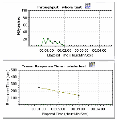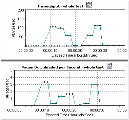Web resource monitor graphs
This section describes the Web Resource monitor graphs that enable you to analyze resources on the web server during a performance test run.
In this topic:
- Bytes Sent per Second graph
- Hits per Second graph
- Throughput graph
- HTTP Responses per Second graph
- Pages Downloaded per Second graph
- Retries per Second graph
- Connections graph
- Connections per Second graph
- SSLs per Second graph
- WebSocket Statistics graph
Bytes Sent per Second graph
The Bytes Sent per Second graph shows the rate at which the data bytes are sent by the Web service.
Hits per Second graph
The Hits Per Second graph shows the number of hits (HTTP requests) to the web server (y-axis) as a function of the elapsed time in the performance test (x-axis). This graph can display the whole step, or the last 60, 180, 600, or 3600 seconds. You can compare this graph to the Transaction Response Time graph to see how the number of hits affects transaction performance.
Throughput graph
The Throughput graph shows the amount of throughput (y-axis) on the web server during each second of the test run (x-axis). Throughput is measured in bytes and represents the amount of data that the Vusers received from the server at any given second. You can compare this graph to the Transaction Response Time graph to see how the throughput affects transaction performance.
In the following example, the Transaction Response time graph is compared with the Throughput graph. It is apparent from the graph that as the throughput decreases, the transaction response time also decreases. The peak throughput occurred at approximately 1 minute into the step. The highest response time also occurred at this time.
HTTP Responses per Second graph
The HTTP Responses per Second graph shows the number of HTTP status codes in the y-axis. The codes indicate the status of HTTP requests, for example, "the request was successful" or "the page was not found". The x-axis displays the HTTP responses returned from the web server during each second of the performance test run .
The HTTP responses are grouped by status code. You can also group the results shown in this graph by script (using the "Group By" function) to locate scripts which generated error codes.
The following table displays a list of HTTP status codes that appear in the HTTP Responses per Second Graph.
|
Code |
Description |
Code |
Description |
|---|---|---|---|
|
200 |
OK |
405 |
Method Not Allowed |
|
201 |
Created |
406 |
Not Acceptable |
|
202 |
Accepted |
407 |
Proxy Authentication Required |
|
203 |
Non-Authoritative Information |
408 |
Request Timeout |
|
204 |
No content |
409 |
Conflict |
|
205 |
Reset content |
410 |
Gone |
|
206 |
Partial content |
411 |
Length Required |
|
300 |
Multiple Choices |
412 |
Precondition Failed |
|
301 |
Moved Permanently |
413 |
Request Entity Too Large |
|
302 |
Found |
414 |
Request - URI Too Large |
|
303 |
See Other |
415 |
Unsupported Media Type |
|
304 |
Not Modified |
416 |
Requested range not satisfiable |
|
305 |
Use Proxy |
417 |
Expectation Failed |
|
307 |
Temporary Redirect |
500 |
Internal Server Error |
|
400 |
Bad Request |
501 |
Not Implemented |
|
401 |
Unauthorized |
502 |
Bad Gateway |
|
402 |
Payment Required |
503 |
Service Unavailable |
|
403 |
Forbidden |
504 |
Gateway Timeout |
|
404 |
Not Found |
505 |
HTTP Version not supported |
Pages Downloaded per Second graph
The Pages Downloaded per Second graph shows the number of Web pages (y-axis) downloaded from the server during each second of the test run (x-axis). This graph helps you evaluate the amount of load Vusers generate, in terms of the number of pages downloaded.
Note: To view the Pages Downloaded per Second graph, you must select Pages per second (HTML Mode only) from the script's Run-time settings Preferences tab before running your performance test.
Like throughput, downloaded pages per second is a representation of the amount of data that the Vusers received from the server at any given second.
-
The Throughput graph takes into account each resource and its size (for example, the size of each .gif file, the size of each Web page).
-
The Pages Downloaded per Second graph takes into account simply the number of pages.
In the following example, the Throughput graph is compared with the Pages Downloaded per Second graph. It is apparent from the graph that throughput is not proportional to the number of pages downloaded per second. For example, between 15 and 16 seconds into the performance test, the throughput decreased while the number of pages downloaded per second increased.
Retries per Second graph
The Retries Per Second graph shows the number of attempted web server connections (y-axis) as a function of the elapsed time in the performance test (x-axis).
A server connection is retried when:
-
The initial connection was unauthorized
-
Proxy authentication is required
-
The initial connection was closed by the server
-
The initial connection to the server could not be made
-
The server was initially unable to resolve the load generator's IP address
Connections graph
The Connections graph shows the number of open TCP/IP connections (y-axis) at each point in time of the performance test (x-axis). One HTML page may cause the browser to open several connections, when links on the page go to different Web addresses. Two connections are opened for each web server.
This graph is useful in indicating when additional connections are needed. For example, if the number of connections reaches a plateau, and the transaction response time increases sharply, adding connections would probably cause a dramatic improvement in performance (reduction in the transaction response time).
Connections per Second graph
The Connections Per Second graph shows the number of new TCP/IP connections (y-axis) opened and the number of connections that are shut down each second of the performance test (x-axis).
This number should be a small fraction of the number of hits per second, because new TCP/IP connections are expensive in terms of server, router and network resource consumption. Ideally, many HTTP requests should use the same connection, instead of opening a new connection for each request.
SSLs per Second graph
The SSLs per Second graph shows the number of new and reused SSL connections (y-axis) opened in each second of the performance test (x-axis). An SSL connection is opened by the browser after a TCP/IP connection has been opened to a secure server.
Because creating a new SSL connection entails heavy resource consumption, try to open as few new SSL connections as possible, and reuse any established SSL connections. Avoid having more than one new SSL connection per Vuser.
If you set your runtime settings to simulate a new Vuser at each iteration (using the runtime settings Browser Emulation node), you should have no more than one new SSL connection per Vuser per iteration. Ideally, you should have few new TCP/IP and SSL connections each second.
WebSocket Statistics graph
This WebSocket statistics graph shows WebSocket statistics during the run.
| Purpose |
Provides you with statistics for WebSocket connections, byte rate, and failed connections. |
| X-axis |
Elapsed time since the start of the run. |
| Y-axis |
WebSocket per second throughout the whole scenario. |
| Note |
You cannot change the granularity of the x-axis to a value that is less than the Web granularity you defined in the General tab of the Options dialog box. |
 See also:
See also: