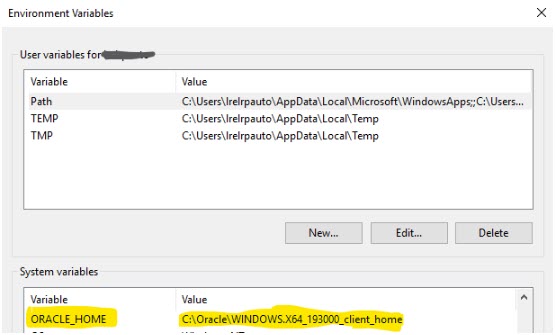Installation issues
This chapter provides troubleshooting for issues that arise when installing components.
| Problem | Troubleshooting |
|---|---|
|
Uninstall fails or freezes |
This error can occur if uninstall does not complete successfully, takes a long time and seems to have frozen, or if does not appear in Add/Remove Programs.
<Host_installdir>\bin\HP.PC.PCS.Configurator.exe /CFG:..\dat\setup\lts\xml\Configurator.xml /G:Uninstall |
|
To run setup.exe from a network location, you need to add the network server location to your Trusted Sites, and then run setup.exe again. To add the network server to your Trusted Sites:
|
|
| Test Connection fails when running the Configuration wizard on an Oracle database. |
When this issue occurs, the following error appears in the configuration log: [ERROR]: Oracle.ManagedDataAccess.Client.OracleException (0x80004005): ORA-12154: Cannot connect to database. Cannot find alias <ORACLE SERVICE NAME> in DataSources, , EZConnect. To troubleshoot the issue:
|
|
Unable to install components from the installation directory |
|
|
If the installation cannot use a default port because it is already in use, change the port as per the instructions described in Unable to install a component if the default port is in use. |
|
|
Unable to install Network Virtualization (NV) components |
Windows SmartScreen prevents NVinstaller.exe from running and installing NV Components.
|
|
Host silent installation stops after installing .NET Framework 4.8 |
.NET Framework 4.8 replaces the .NET Framework 4.6.2 and earlier files. If there are any applications that are using the .NET Framework 4.6.2 or earlier files and are running during the installation of .NET Framework 4.8, you may need to restart your machine. If you are prompted to restart the machine, restart it before continuing the installation. Refer to the product documentation for more details. |
|
A new user profile is created each time the product is installed |
Each time OpenText Enterprise Performance Engineering is installed, a new user profile is created, even if the product was installed using a user profile that already exists. To manually delete a user profile:
|