Reserving Timeslots
Before you run the test, you reserve a timeslot to ensure that the resources needed are available for the duration of the test.
How do I reserve a timeslot?
-
In the banner, click the module name or arrow and selectTimeslots (under Resources).
-
From the calendar or grid view, click the New/Add Timeslot button
 . The Add New Timeslot dialog box opens.
. The Add New Timeslot dialog box opens. -
Define the following information:
-
Start. Choose Manually as the method for running tests. The timeslot reservation reserves testing resources only.
-
Name. Enter a name for the timeslot.
-
Test/Test Instance. Select the test you created and the test set instance to link to the timeslot. The number of Vusers and hosts that were defined as part of the test design process are automatically displayed.
-
Duration. Set the start time, and enter a duration for the test.
-
Post Run Action. If the administrator did not set an action across the project (the options are available for selection), select Collate and Analyze.
-
Click Calculate Availability. The availability of the requested resources during the selected timeslot is calculated. The results of this calculation are displayed in the Timeslot Status tab and graphically on the time chart.
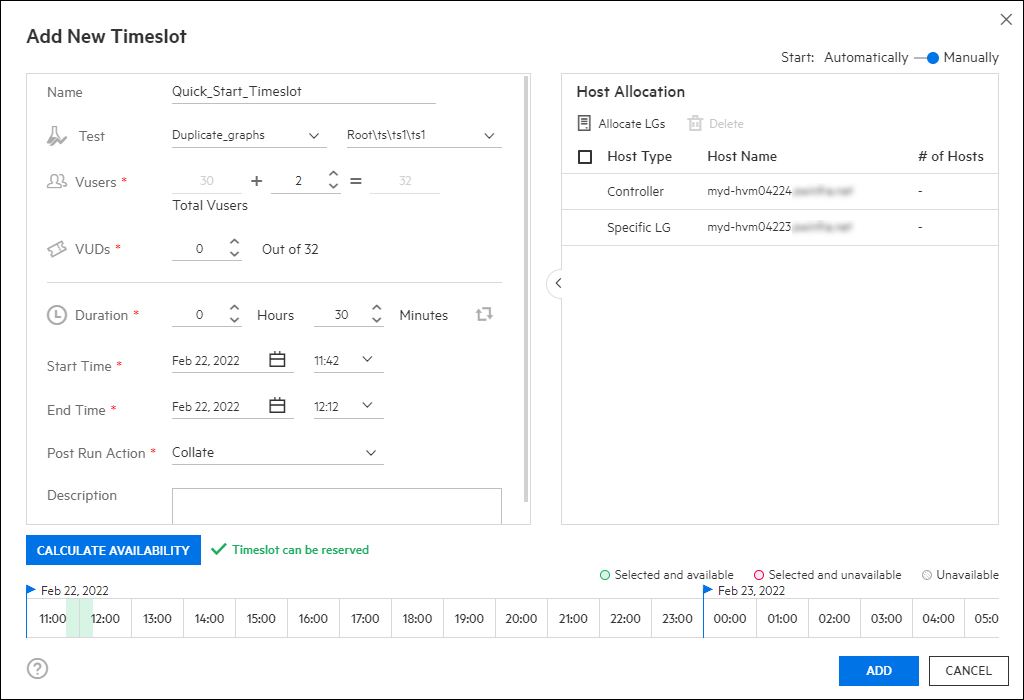
Note: If the timeslot cannot be reserved, reselect your resources or adjust the start time, taking into account the reasons displayed in the Timeslot Status tab.
-
When you find a valid timeslot, click Add to save the timeslot.
 Next steps:
Next steps:









