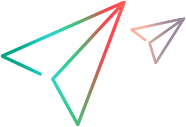Windows server
Installation issues can be caused by many factors. The information in this section may assist you in resolving your Window server installation issues.
Installation logs
For installation troubleshooting, refer to the installation log files located in the installation/Logs folder under the Digital Lab installation. Even if an installation hangs, you can view the intermediate log, installation/Digital Lab_Server_install.log.
Remove the connector before installing the server
Before installing the Windows server, make sure that a Windows connector is not installed on the machine (C:\Program Files\UFTDigital Lab Connector). If there is a connector, use the Uninstall command from the Start menu.
If you encounter problems with the setup:
- Go to C:\Program Files and delete the Digital Lab Connector folder (after you have tried to run an uninstall) if it exists.
- Delete the (hidden) Zero G Registry folder. If it is not visible, in the Windows Explorer, choose Organize > Folder and search options > View tab, and select Show hidden files, folders and drives.
- If you began the server installation and it failed, delete the Windows server installation folder, C:\Program Files\UFTDigital Lab Server, and restart the setup.
- If the installation was successful, but you cannot access the Digital Lab server, check that the port is not being blocked by a firewall or your antivirus program.
- Refer to the installation log file in the installation > Logs folder, and look for error messages.
503 error - Server cannot be started
503 error - Server cannot be started after installation with shared folder for application storage. When the file storage and the Digital Lab server machines are not in the same domain, but are part of the same Windows workgroup, the same Windows admin username and password are required on both machines. After installation, you should run the Digital Lab server under the Windows admin user. For details, see Windows server.
If you need to change information about the Digital Lab server, see Reconfigure the Digital Lab server.
 See also:
See also: