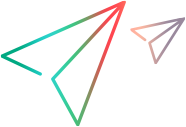Configuring gateway parameters
Note: This topic applies to Advanced Tests only – not to Quick Tests.
When you create an Advanced Test, you can specify the required Client and Server gateway parameters of the network, as described in this topic.
Overview
When network virtualization is applied, gateway parameters are used to emulate the behavior of access gateways on the real networks. For example, you can specify the bandwidth or queue limitation that a specific gateway imposes on the network.
Note:
- Entering gateway parameters is optional.
- The gateway parameters are the same for both the client and the server gateways.
The gateway element represents an actual gateway that can be separately configured for incoming and outgoing traffic.
Click the Client Gateway and Server Gateway tabs to configure the gateway parameter settings.
Bandwidth settings
Bandwidth values can be either defined or imported from a pre-recorded file.
You can specify different bandwidth values for upstream network traffic and downstream network traffic.
Note: The following procedures are valid for both the upstream and downstream settings.
Defining bandwidth settings
When defining bandwidth settings, you can either select predefined bandwidth settings, or specify custom bandwidth settings.
To define the bandwidth values:
-
In the Client Gateway or the Server Gateway tab, select one of the following options:
- Predefined: Select one of the available values. (The available values correspond to common bandwidth settings, such as T1, etc.)
- Custom: Specify a specific bandwidth. (Valid values are between 2.4 and 10,000,000 Kbps.)
- Click OK.
Importing recorded bandwidth settings
You can use Network Capture or Network Capture Express to record the bandwidth of a network over a period of time. Network Capture and Network Capture Express measure and records the bandwidth, and save the values to an .ntx file. You can import the bandwidth values from the recorded file. NV Test Manager uses these recorded bandwidth values when you run the test.
Note: Importing recorded bandwidth settings is supported only by single-mode tests – not by concurrent-mode tests. For details, see Run modes.
To import recorded bandwidth parameters:
- In the Client Gateway or the Server Gateway tab, click Recorded then click Choose File.
-
Locate and select the required file, and then click Open.
Queue settings
The Queue settings define the queue limitations and packet overhead.
Queue Limitations
This group contains parameters that emulate limitations imposed on the maximum size of IP packet queues at the gateway NIC. If you specify a queue size, NV Test Manager emulates network behavior by dropping data packets when the queue is full.
To enable queue limitations:
- Select Queue Limitation.
-
Select from the following parameters:
Parameter Description Queue Size Select the amount of memory (KB) that NV Test Manager will allocate to the queue [16 to 4,096 MB]. Drop Mode - Drop Tail
Select this option for NV Test Manager to drop newer data packets when the queue is full. -
Random Early Detection (RED)

This option provides a more sophisticated queue management method. The RED algorithm keeps track of the average increase in queue occupancy. If it detects an increase, it signals to the packet source that the queue may soon be full, by randomly dropping very small amounts of data packets.
Keep Queue size between:
Indicate the minimum and maximum average occupancy. The system issues signals (by dropping data packets) when the average occupancy fluctuates between the two values. It drops all packets if the average occupancy exceeds the maximum threshold.
Fill mode - Use the fixed size: 1,500 bytes for each packet.
- Use the actual packet size.
Packet overhead
If your gateway adds overhead bytes to the IP data that flows through the gateway NIC, use this parameter to specify the number of additional bytes, in order to emulate the bandwidth consumption they impose on the network.
To enable packet overhead:
- Select Packet Overhead.
- Select either Ethernet (adds 18 bytes to each packet) or PPP (adds 9 bytes to each packet).