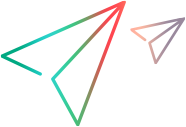Introducing Network Virtualization for LoadRunner
OpenText™ Network Virtualization integrates seamlessly into LoadRunner Professional and LoadRunner Enterprise software to improve the accuracy of software testing by incorporating real-world network conditions into your load and performance testing processes.
Note: This Help Center supports all LoadRunner Professional and LoadRunner Enterprise versions 12.60 and later.
How do I test how my application responds over different networks?
You can introduce network conditions into your testing environment, such as latency, packet loss, and bandwidth, to accurately test how your application responds under a multitude of network conditions.
After you run your scenario or test, open the NV Insights report to see how your application performs over different networks. Then, you can use the report's recommendations to help you optimize your application's performance—especially over slow networks.
How do I get started?


-
- Review the system requirements.
- Install the required Network Virtualization components on a Windows or Linux machine.
-
Add and configure virtual locations
Create virtual locations in LoadRunner Controller or LoadRunner Enterprise, and include them in your LoadRunner scenarios or LoadRunner Enterprise tests.
-
-
analyze performance results
-
view optimization recommendations for improving application performance
-
 See also:
See also:
- Implement network virtualization in LoadRunner scenarios: LoadRunner Professional Help Center
- Implement network virtualization in LoadRunner Enterprise tests: LoadRunner Enterprise Help Center