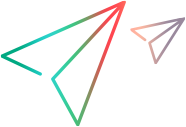Silently install Network Virtualization on Windows
You can silently install the NV components for LoadRunner Professional and LoadRunner Enterprise.
Note: During a silent installation of LoadRunner Professional or LoadRunner Enterprise, the appropriate NV components are installed by default. For details, see the relevant installation guide in LoadRunner Professional Help Center or LoadRunner Enterprise Help Center.
Silent installation overview
The installation files are located in the following folder:
<LRP or LRE installation package>\Additional Components\Network Virtualization\
| For this component... | You need to install… | NV installation file |
|---|---|---|
| LoadRunner full installation |
|
|
| Load Generator (standalone) | NV for Load Generator and VuGen | <LR/LRE installation package>/Additional Components/Network Virtualization/NV4LGSetup.exe
|
| VuGen |
NV for Load Generator and VuGen |
<LR/LRE installation package>/Additional Components/Network Virtualization/NV4LGSetup.exe
|
| LoadRunner Enterprise Server | NV for LoadRunner Enterprise | <LR/LRE installation package>/Additional Components/Network Virtualization/NV4PCSetup.exe
|
| LoadRunner Enterprise Host |
|
|
Installation logs are located under C:\Temp\NV_Logs.
Silently install NV for Controller (LoadRunner Professional) on Windows
This section describes how to install NV for Controller silently on a Windows machine.
To install NV for Controller silently on Windows:
-
Prerequisites:
-
Make sure that all system requirements are met before beginning the installation. For details, see System requirements.
-
Make sure the Microsoft SmartScreen Filter has been turned off. For details, see the Microsoft documentation.
-
-
Copy the
NV4ControllerSetup.exefile to the target LoadRunner Professional or LoadRunner Enterprise Host machine. -
Run the installation with administrator privileges.
-
Run the following command together with the required command line options:
NV4ControllerSetup.exe /s /v"/qn <command_line_options>"Example:
NV4ControllerSetup.exe /s /v"/qn PORT=8182"Command line options:
Option Description Required/Optional Default value PORT=<port number> The port used to connect to NV for Controller. REQUIRED 8182 INSTALLDIR=\"<path to installation folder>\" The location where the application files will be installed. OPTIONAL C:\Program Files\OpenText\NVENABLE_REMOTE=<TRUE | FALSE> Opens the port in the firewall. Required for enabling remote access to web-based NV components.
OPTIONAL TRUEREBOOT_IF_NEED=<TRUE | FALSE> If a reboot is required, automatically reboots the computer after installation completes.
Even if the FALSE value is used, you will need to reboot the machine before NV for Controller is operational.
OPTIONAL FALSEDATA_FOLDER="<path to data dir>" The location where temporary internal application data and user data is saved. OPTIONAL C:\ProgramData\OpenText\NV
Silently install NV for LoadRunner Enterprise on Windows
This section describes how to install NV for LoadRunner Enterprise silently on a Windows machine.
To install NV for LoadRunner Enterprise silently on Windows:
-
Prerequisites:
-
Make sure that all system requirements are met before beginning the installation. For details, see System requirements.
-
Make sure the Microsoft SmartScreen Filter has been turned off. For details, see the Microsoft documentation.
-
-
Copy the
NV4PCSetup.exefile to the target LoadRunner Enterprise Host machine. -
Run the installation with administrator privileges.
-
Run the following command together with the required command line options:
NV4PCSetup.exe /s /v"/qn <command_line_options>"Example:
NV4PCSetup.exe /s /v"/qn PORT=8182"Command line options:
Option Description Required/Optional Default value PORT=<port number> The port used to connect to NV for LoadRunner Enterprise. REQUIRED 8182 INSTALLDIR=\"<path to installation folder>\" The location where the application files will be installed. OPTIONAL C:\Program Files\OpenText\NVENABLE_REMOTE=<TRUE | FALSE> Opens the port in the firewall. Required for enabling remote access to web-based NV components.
OPTIONAL TRUEREBOOT_IF_NEED=<TRUE | FALSE> If a reboot is required, automatically reboots the computer after installation completes.
Even if the FALSE value is used, you will need to reboot the machine before NV for LoadRunner Enterprise is operational.
OPTIONAL FALSEDATA_FOLDER="<path to data dir>" The location where temporary internal application data and user data is saved. OPTIONAL C:\ProgramData\OpenText\NV
Silently install NV for Load Generator on Windows
This section describes how to install NV for Load Generator silently on a Windows machine.
To install NV for Load Generator silently on Windows:
-
Prerequisites:
-
Make sure that all system requirements are met before beginning the installation. For details, see System requirements.
-
Make sure the Microsoft SmartScreen Filter has been turned off. For details, see the Microsoft documentation.
-
-
Copy the
NV4LGSetup.exefile to the target LoadRunner Professional or LoadRunner Enterprise Host machine. -
Run the installation with administrator privileges.
-
Run the following command together with the required command line options:
NV4LGSetup.exe /s /v"/qn <command_line_options>"Example:
NV4LGSetup.exe /s /v"/qn PORT=8182"Command line options:
Option Description Required/Optional Default value PORT=<port number> The port used to connect to NV for Load Generator. REQUIRED 8182 INSTALLDIR=\"<path to installation folder>\" The location where the application files will be installed. OPTIONAL C:\Program Files\OpenText\NVENABLE_REMOTE=<TRUE | FALSE> Opens the port in the firewall. Required for remote access to the NV statistics and the NV Network Editor.
OPTIONAL TRUEREBOOT_IF_NEED=<TRUE | FALSE> If a reboot is required, automatically reboots the computer after installation completes.
Even if the FALSE value is used, you will need to reboot the machine before NV for Load Generator is operational.
OPTIONAL FALSEDATA_FOLDER="<path to data dir>" The location where temporary internal application data and user data is saved. OPTIONAL C:\ProgramData\OpenText\NV