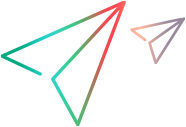Create release objectives
When you plan a release, program, or sprint, you can use objectives to define and track high-level goals.
In this topic:
- Overview
- Enable objectives in Settings
- Define objectives in the Backlog or Team Backlog module
- Tracking progress using objectives
Overview
Objectives are high-level goals that can be defined per release, milestone, sprint, program, and team. You can define objectives at the start of your cycle, and then use them as part of your retrospective to compare actual accomplishments with your original objectives. Objectives are general goals such as avoiding critical defects, planning correctly, and so on.
When using SAFe methodology, objectives can be used to help define your business objectives, track business value, and assess your achievement score.
To enable objectives, the administrator creates one or more user-defined-fields (UDFs) for the Objectives entity. These UDFs define which fields will be displayed, such as memo fields, values that hold achievement scores, and so on. You can also create rules, for example making the objective description mandatory, and an optional field for assigning it a business value.
Objectives can be defined separately for each combination of release and milestone, sprint, program, and team, so release objectives are different than release+sprint objectives. If you define objectives you must select a release; the other levels are optional.
Note: In the Team Backlog module, you can define objectives per release, milestone, sprint, and team.
Enable objectives in Settings
In the Backlog and Team Backlog modules, the Objectives button is not displayed by default. To enable working with objectives in a workspace, the administrator must perform the following:
-
In Settings
 > Spaces, select the workspace where you want to enable objectives.
> Spaces, select the workspace where you want to enable objectives. -
In the Entities tab, select Objectives.
-
In the Fields tab, click
 Field. Provide an appropriate name and label for the objectives field.
Field. Provide an appropriate name and label for the objectives field. -
Click Add to add the UDF to the Objectives entity.
-
Add the UDF to the Objectives form using the Forms tab. If you cannot edit the form, duplicate the form and then add the UDF. For details, see Working with forms.
You can create rules, fields, and forms for the Objectives entity, similar to other entities in ALM Octane.
Define objectives in the Backlog or Team Backlog module
-
In the Backlog or Team Backlog module, select a release.
You can also select a milestone, sprint, or program (in Backlog), but release is mandatory.
-
Click Objectives in the upper right corner.
-
Fill in your objectives in the fields created by your administrator.
-
Click Add.
By default, the name of an objective is Objectives for release: sprint/program, but you can change this as needed.
You can assign a different set of objectives to each combination of release, program (in Backlog), sprint, and team, so you can have one objective for release x overall, another for release x and sprint 1, and so on.
You can add comments and attachments to objectives. You cannot delete objectives, but you can edit them as needed.
Tracking progress using objectives
You can create Custom graphs in the Dashboard to track progress on objectives over time.
For example, suppose you create one UDF for objectives, and another UDF to track each team's achievement score in each sprint. You can then create a graph to track these scores across releases using the Objectives entity, to see if your teams are meeting their goals consistently.
 See also:
See also: