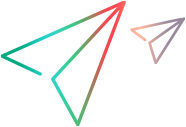Run pipelines
After creating and configuring pipelines in ALM Octane, run the pipelines on your CI server. You can then view and analyze the pipeline run results, and begin tracking your build quality.
In this topic:
What happens when a pipeline runs?
When a pipeline runs, the following occurs:
-
ALM Octane collects the results of the pipeline step runs. These are the builds that comprise the run.
The pipeline run's number is the build number of the root step in the pipeline.
The pipeline run's status is determined by the result of the root job. Therefore, for the pipeline run status to reflect the results of other jobs in the flow, make sure that on your CI server, the results of those jobs are aggregated up to the root job.
-
ALM Octane collects the results of the automated tests that run as part of the pipeline. ALM Octane creates automated test and test run entities associated with the test run results it collects. If a relevant automated test already exists, the results are associated with that test. For more details, see Creating automated test entities.
View the automated tests alongside the manual tests in ALM Octane. View the test run results when tracking the quality of your products and releases.
-
ALM Octane collects any available SCM commit information.
-
If you set up security testing integration, a pipeline run triggers a security assessment of your application's code, and ALM Octane displays the newly found vulnerabilities in the pipeline run.
This enables you to quickly identify and correct security vulnerabilities introduced into the code.
For details, see Security and code coverage integrations.
-
If you set up code coverage tracking, your JaCoCo and LCOV reports are sent from Jenkins to ALM Octane. For details, see Track code coverage in pipeline runs.
-
After the pipeline run ends, ALM Octane displays detailed information about the pipeline status, the status of the pipeline's builds and test runs, commits that may be related to failed test runs, code coverage information, and more.
This information helps you analyze the quality and status of your build, product, release, and milestones (when relevant).
Trigger a pipeline run from ALM Octane (Optional)
You can trigger a pipeline run directly from ALM Octane:
-
In the ALM Octane Pipelines module, open the Pipelines tab and select a pipeline in the upper pane.
-
From the pipeline's menu options, select Run.
ALM Octane triggers the CI server to run the pipeline's root job.
-
If your CI server job is parameterized, a dialog will open to enable you to select parameter sets and parameter values to use in this pipeline run.
You can select a parameter set to use a set of predefined values. If you leave the parameter set empty you can use the default parameter values, or (depending on your permissions) enter other values that you want to use in this run. For details, see Use parameter sets when creating a pipeline. After a pipeline runs, you can see which parameters and parameter values were used in the pipeline run's Details tab.
Note: Changing parameter values requires the Override Parameters on Run permission.
On all CI servers besides TeamCity, the pipeline steps run under the CI Server user, or the Azure (TFS) PAT that you specified when configuring the ALM Octane CI plugin on the CI server. The pipeline run is limited by the permissions assigned to this user.
 Next steps:
Next steps: