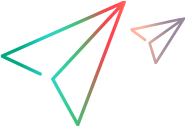You can use Synchronizer to sync your ALM Octane workspaces with your ALM or Jira projects, as described in the following sections.
Note: Although ALM Octane Synchronizer is still available for use, it is less likely to receive new functionality and enhancement requests going forward.
Micro Focus Connect Core is the designated synchronization solution for ALM Octane going forward, for which additional functionality is likely to be added. For details, see https://www.microfocus.com/products/micro-focus-connect.
Introduction
ALM Octane Synchronizer enables users with the Synchronizer Admin role to configure synchronization between ALM Octane and ALM or Jira from the ALM Octane settings area.
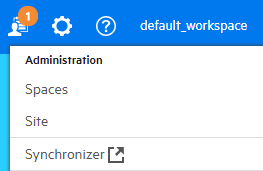
| Application | What is synchronized? |
|---|---|
| ALM | ALM Octane user stories, features, and epics are all synchronized as requirements in ALM. |
| Jira |
ALM Octane user stories and features are synchronized as user stories and epics in Jira. Epics in ALM Octane are not synchronized in Jira. The recommended configuration for the Jira backlog link is:
|
ALM Octane Synchronizer checks ALM Octane and ALM or Jira for recent updates in the synchronized items, and updates the other endpoint accordingly. You can configure the direction in which changes are synchronized between the endpoints: from ALM or Jira to ValueEdge and ALM Octane, from ValueEdge and ALM Octane to ALM or Jira, or in both directions.
Before setting up synchronization you should be aware of the following:
-
Rules. When synchronizing, ALM Octane rules are activated during synchronization. For example, if setting a value in one field makes another required, synchronization will fail if the endpoint does not provide a value for the newly required field.
-
Workflow. When synchronizing with ALM, workflow procedures defined on either endpoint are ignored while creating and updating synchronized data. For example, the workflow normally prohibits updating a defect phase from New to Fixed. However, if Synchronizer needs to assign a Fixed value to a New defect, it will succeed.
When you add or delete a phase in the ALM Octane workflow settings, it takes up to 5 minutes to see the change in Synchronizer phase value mapping.
-
When synchronizing with Jira, the Synchronizer creates "dummy" entities to learn the Jira workflow for the status field, for the relevant issue types. As a result, Synchronizer supports status changes that should contain several status transitions to reach a desired state, because Synchronizer moves the entity to the correct phase or status according to the allowed path in the workflow.
-
Quality stories in ALM Octane are not synchronized.
Synchronization links and endpoints
Synchronization is defined by links, which you create and manage in the ALM Octane Synchronizer settings page. This settings page can be accessed only by Synchronizer Admin users.
Links are created between a pair of endpoints, namely an ALM or Jira project and an ALM Octane workspace. You can set automatic synchronizations, or run manual synchronizations to synchronize records between the endpoints.
Each synchronization link defines the following:
-
The directions in which the endpoints are updated (ALM or Jira > ALM Octane, ALM Octane > ALM or Jira, or both).
-
The favorites used to find records with new data in each endpoint.
-
The Field Mapping between the ALM Octane and ALM or Jira entities.
Creating multiple links
Each link synchronizes a specific entity type between a single ALM or Jira project and a single ALM Octane workspace. Create separate links to synchronize defects, backlog items, and releases between the same two endpoints.
You can create multiple links between a single ALM Octane workspace and multiple ALM or Jira projects, even if the projects are stored in different instances or versions of ALM or Jira. In such a case, use ALM Octane favorites to separate the synchronized data inside the workspace.
By default, the Synchronizer does not support multiple links between a single ALM or Jira project and multiple ALM Octane workspaces. If you need to enable this, see Enabling synchronization with multiple workspaces.
Supported versions
For details on the ALM and Jira versions supported by ALM Octane synchronization, see Support Matrix.
Note the following:
-
Jira i18n support: ALM Octane supports synchronization with Jira projects configured in non-English languages.
-
ALM or Quality Center editions: Unless otherwise specified, references to ALM in this Help Center apply to all currently supported versions of ALM and Quality Center. Note that some features and options may not be supported in the specific edition of ALM or Quality Center that you are using.
What should I use: Synchronizer or Micro Focus Connect?
-
Micro Focus Connect Core is the designated synchronization solution for ALM Octane going forward, for which additional functionality is likely to be added. For details, see Micro Focus Connect.
-
Synchronizer in the ALM Octane SaaS environment works only with Jira cloud, ALM SaaS, or with publicly available on-premises Jira or ALM.
-
If you need to synchronize ALM Octane SaaS with private on-premises Jira or ALM, you cannot use Synchronizer. Instead, install and configure on-premises Micro Focus Connect. For details, see Micro Focus Connect.
Who needs to install Synchronizer?
-
ALM Octane SaaS: Contact your SaaS operator and request that they enable synchronization.
-
ALM Octane On-Premises: To enable synchronization with ALM SaaS, Jira Cloud, or On-Premises ALM/Jira Server, download and install the Synchronizer from Micro Focus download sites. You then configure the Synchronizer, as described in the following sections.
You also need to contact your space admin and get API access keys (Settings > Spaces > API Access).
Note: To verify if the required Synchronizer service is enabled for a specific tenant, look at the tenant’s details within Settings > Site. If the service is enabled, you will see a version number in the Synchronizer service column.
 Next steps:
Next steps: