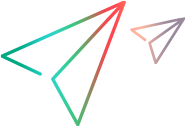Execute a release
After you set up the backlog, use the Backlog module to manage release work plans.
Build the release backlog
Build your release backlog by assigning the existing items to releases, sprints, milestones, and teams.
Use one of the following methods:
You can use any of these methods to adjust your backlog throughout the release, as required.
Plan items from the grid
Use the items grid to plan your release backlog and assign items to releases, sprints, milestones, and teams.
You can plan the release backlog based on the following metrics:
| Metrics | Details |
|---|---|
| Story points |
In the estimation stage, each feature is assigned with a certain number of story points. Use a feature's story points to determine its priority over other features. |
| Actual story points |
If you have already defined stories for your features, you can also consider the features' actual story points. Actual story points for a feature represent the sum of story points estimated for the feature items. Use the feature actual story points to determine the feature weight. |
Note: When planning a certain scope, determine your capacity by analyzing the total of story points, or actual story points, for features that are aimed for this scope.
You can also analyze the sum of story points for the selected backlog items to determine their weight.
If you still have not defined or estimated stories for your features, the sum of features' actual story points will equal 0.
To assign items:
- If necessary, in the Backlog module tree, select the epic or feature to move.
- In the grid, select the features or backlog items that you want to assign.
-
In the grid status bar, analyze the sum of story points, or actual story points, for the selected features or backlog items.
To view the sum of story points in the grid status bar, ensure that the Story points and/or Actual story points column is added to the grid.
- In the toolbar, click the Plan
 button.
button. -
In the Plan dialog box, assign the feature or story to a product, release, milestone, sprint, and team as necessary. If you add a comment, it will be added to the items you are moving.
Note: When you reassign a feature to a new release, ALM Octane assigns all unfinished stories to the new release. ALM Octane does the reassignment in the background. Continue working on other entities while ALM Octane reassigns the feature and stories.
After the assignment, ALM Octane updates the release buckets for the previous and new releases.
Split unfinished features
By the end of a sprint or release, features assigned to the milestone and their stories should be completed. If you are unable to complete a feature's items, you can split the feature.
To split a feature:
-
In the Backlog module, select the feature to split.
-
In the toolbar, click the Split Feature button
 .
. -
In the Split Feature dialog, specify the details for the current feature and the new feature.
-
If necessary, use the options to instruct ALM Octane how to resolve all open user stories and defects.
-
Specify the number of total story points to assign to the new feature.
When you split the feature, ALM Octane creates another feature set to the New phase. ALM Octane adds the following attribute values and items to the new feature:
-
The value of any field other than the Name, Release, or Phase.
-
Tests associated with the feature
-
Attachments included in the original feature
 Next steps:
Next steps: