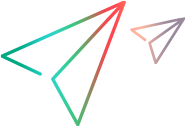Backlog planning buckets
When you plan a release or a sprint, use the planning buckets in the Backlog module.
Overview
Planning buckets are widgets that represent the assigned work.

The planning bucket displays the following details about the current release progress:
| Field | Details |
|---|---|
| Release name |
Click to filter the grid and backlog tree by this release. This is helpful when you want to assign the release items to specific teams and sprints. |
| Release countdown |
The number of days left in the release |
| Release timeline |
Each bar represents a sprint. ALM Octane highlights today’s date and the current sprint. |
|
Release progress widget |
Displays aggregated data from the backlog items assigned to this release. Hover over the widget to see an explanation of each area. |
| Sprint filter |
Select one sprint or all sprints. To assign backlog items to a sprint by dragging them into the sprint bucket, you must select a sprint. |
| Team progress bars |
The progress of individual teams, in story points. Hover over the widget to see an explanation of each area. |
Open planning buckets
You can open planning buckets from the Backlog module.
To open a planning bucket:
-
In the Backlog module, open the Planning pane on the right.

-
Click the number of displayed releases to select the releases to plan. ALM Octane opens a separate bucket for each release you select.
-
To view the sprint and team buckets, click the expand arrow beneath the release bucket.
Assign features to releases
After you planned a release, you can assign features to that release.
As you assign items, ALM Octane refreshes the planning bucket to reflect the new contents. ALM Octane also updates the bucket if you change an item's phase, story points, or other item properties.
To assign features to a release:
-
In the Backlog module, open the Planning tab and display the releases to plan.
The Planning tab contains the release's planning bucket:
-
Expand the release bucket, using the down arrow at the bottom, to view the sprint and team buckets:
Select a specific sprint or all sprints.
-
Drag items:
-
Into a release bucket to assign them to release without a sprint or team
-
Into team buckets to assign them to the selected sprint and team.
Drag stories to the No team bucket to assign them to a sprint without specifying a team. Drag items to a team in the All sprints bucket to assign them to a team but not a sprint.
Caution: Assigning a feature does not assign its user stories, quality stories, or defects.
-
The features and the related backlog items are now ready for work.
 See also:
See also: