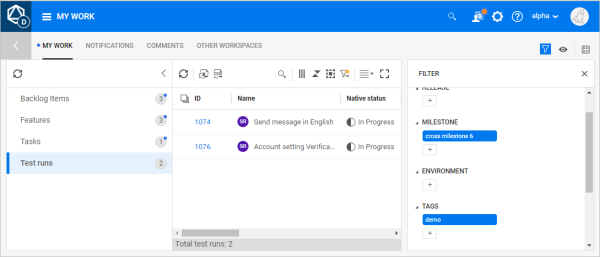My Work
Track and update your assigned work with a personal to-do list in the My Work module.
Overview
In the top banner, click My Work  .
.
The My Work module contains the following tabs: .
| Tab | Description |
|---|---|
| My Work |
Contains the following:
|
| Notifications |
Contains the following:
|
| Comments | Contains comments in which you're mentioned. |
| Other Workspaces | If you're assigned to other workspaces, items assigned to you in those workspaces are listed here. You can click through to the items in the other workspace. |
A blue circle indicates new items in tabs and item types. New items themselves are also indicated by a blue circle.
Tip: In supported modules, you can filter grids on the In my work field to display only items that are included in My Work.
Work on items assigned to you
The My Work tab contains lists of work items that belong to the following categories:
-
Items that are assigned to you.
-
Items that you added to the My Work area.
The work items are grouped by item types, such as backlog items, tasks, and test runs.
To work on items assigned to you:
-
In the My Work module, select the My Work tab.
-
Expand the left pane to select an item type. Your items are listed in the main pane.
-
Use the toolbar to filter and group the item list. You can also create rules to assign colors
 to items.
to items. -
Do one of the following:
-
Test runs / process items: You can launch test runs and complete process actions using the My Work toolbar controls.
-
All items types: You can add comments and change phases in the Preview
 sidebar.
sidebar.
-
-
Click Dismiss to remove the item from the list, or Mark as unread to restore the blue circle.
-
Click the item's ID to navigate to the item's details view.
Add other items to My Work
By default, the My Work tab includes items assigned to you. You can do the following to expand the My Work assignments:
-
Add individual items by choice
-
You can create rules to assign items to other stakeholders' My Work. For example, items can be added to My Work for a defect's code reviewer.
To add individual items to My Work:
In supported modules, right click an item, and select Add to My Work.
To add items to My Work for other stakeholders:
Create a new rule with the Add to stakeholder's My Work area action. For details on creating rules, see Business rules.