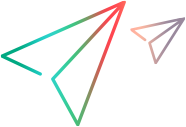CI server integration flow
The following flow describes how to collect information from your CI server and use it in ALM Octane to measure your release and product quality and to follow your build progress.
Overview
ALM Octane integrates with your CI/CD processes, enabling you to:
- Collect data from your CI server.
- Connect the CI data to the application modules and backlog items defined in ALM Octane.
- Reflect the product quality based on the automated test run results in ALM Octane's dashboards and grids.
Step 1: Collect data from your CI server
Install and configure the Application Automation Tools plugin or the Application Automation Tools Jenkins plugin on your CI server, and create pipelines in ALM Octane.
ALM Octane pipelines collect build and test run results, as well as SCM data and code coverage reports from your CI server. For more detail on what you can do with pipelines, see Pipelines.
Alternatively, use the Test Result Collection Tools to send your automated test run results to ALM Octane. For details, see Push results to ALM Octane.
Based on the collected test run results, ALM Octane creates automated test and test run entities. For details, see Create automated tests.
Step 2: Connect the CI data to ALM Octane entities
Assign tests to application modules, backlog items, and ALM Octane users. You can assign items manually or set up rules to automatically assign automated tests to specific application modules and test owners. For details on application modules and the backlog tree, see Build the application module tree and Build the backlog.
The automated tests results are then incorporated into your product and release quality reports.
You can then use these results to analyze the quality of your product or release in ALM Octane in dashboards and grids.
Note: We also recommend associating user stories and defects with features and application modules. The association of SCM commits with features and application modules is made via the user story or defect mentioned in a commit's message.
Step 3: View integrated data in ALM Octane
After you create, configure, and run pipelines, ALM Octane reflects your build, product, and release quality based on the collected information.
| What can I do? | Where |
|---|---|
|
View graphs and charts that reflect your product and release quality based on automated test run results. Use pre-defined widgets from ALM Octane's widget gallery, or design your own. |
In ALM Octane's Dashboard module, and in Overview tabs in each module of ALM Octane. |
|
Study your pipeline results, including code changes and failures they may be related to. If available, you can also see code coverage reports and newly discovered security vulnerabilities. |
In ALM Octane's Pipelines module. |
 Next steps:
Next steps: