Team planning buckets
In the Team Backlog module, use planning buckets to assign items and tasks to team members. During the sprint, view team member progress.
Overview
View the team planning buckets in the Team pane to the right of the Team Backlog.
The buckets display information for all sprints or a selected sprint in the release. Each bucket represents one member of your team.
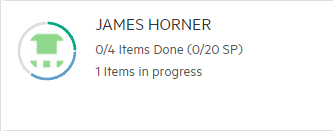
Each team member bucket displays the following:
-
The total number of items assigned, including the number of story points
-
Number of items still in progress
-
The total amount of task hours marked as complete (green) and in progress (blue)
Tip: Click the team member name in a bucket to show their items in the grid.
Calculate the sprint capacity
In the team member buckets, the team member's progress and capacity are displayed in hours. Each team member is assumed to work 6 hours per day. Update the timing on the Members tab of the Team settings. The total capacity for a sprint is the daily capacity times multiplied by the number of working days in a sprint.
If the bucket does not display the expected results, check if:
-
The team member has capacity defined.
-
You assigned the item to the correct owner.
-
You assigned story points to the item.
-
You added tasks to the item.
-
You assigned tasks to the correct owner.
-
You estimated hours for the item's tasks.
 See also:
See also:












