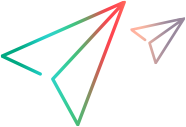Run manual tests in Sprinter
If you work with Sprinter, you can set up OpenText Software Delivery Management to edit and run your manual tests in Sprinter.
Prerequisites
Before running the tests in Sprinter, consider the following prerequisites:
- Sprinter must be installed on the same machine where the OpenText Software Delivery Management client is used. For details, see the Sprinter Help Center.
- For supported Sprinter versions, see Support Matrix.
Run and edit manual tests in Sprinter
Run and edit your manual tests in Sprinter, rather than in the Manual Runner.
To run manual tests in Sprinter:
-
Click Settings
 , and turn on Use Sprinter to run manual tests.
, and turn on Use Sprinter to run manual tests.Tip: This capability is defined by the ENABLE_SPRINTER_USAGE site parameter. If you do not see this option, contact your site admin to enable it.
-
When you are ready to run a manual test, click Run. Continue Run and My Work > Run will also run a test in Sprinter.
Sprinter opens automatically, and you can run the test there.
-
To edit tests using Sprinter, in the Steps tab, click the Edit in Sprinter button
 .
. Sprinter opens automatically, and you can edit the test there.
When a defect is submitted from Sprinter, it is created in the Draft mode. This means that the required fields can remain empty when the defect is submitted. When you try to edit the defect, you must fill in the required fields.
Note: If you set up the integration and are unable to edit or run manual tests using Sprinter, make sure that Sprinter is installed properly on the same machine as OpenText Software Delivery Management.
 See also:
See also: