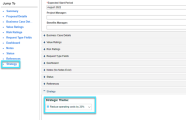Capture strategic alignment information
Portfolio managers define strategic themes at the portfolio level, and managers or submitters of portfolio initiatives align them with strategic themes.
In this topic:
- Overview of strategic themes
- Define strategic themes
- View strategic themes
- Align initiatives with strategic themes
- Drive strategic alignment
Overview of strategic themes
Strategic themes are the pillars that support the portfolio strategy. They are the main, high-level strategic focus areas of your organization. Strategic themes connect the evolving enterprise business strategy to the portfolio vision which is then inherited by the portfolio contents.
To use strategic themes, you must enable this feature by setting the ENABLE_STRATEGIC_THEMES parameter to true.
Note: The term "Strategic Themes" may have a different name in your organization, for example "Business Outcomes". This occurs if the PPM admin renames “Strategic Themes” by updating the validation "PFM - Strategic Themes Labels". Changes take effect on every PPM menu and label.
Define strategic themes
This section describes how to define strategic themes for your portfolio.
Add strategic themes
You can add strategic themes to your portfolio by adding a global or parent portfolio's strategic theme, or by creating a new strategic theme in your portfolio.
To add strategic themes to a portfolio:
- Open the portfolio Strategy tab.
-
For 10.0.4 and later versions, click Strategic Themes & Business Goals, and then use the following options to add strategic themes to your portfolio.
For 10.0.3 and earlier versions, go to the Strategic Themes section, and use following options to add strategic themes to your portfolio.
(Available in 10.0.2 and later versions) If the portfolio has inherited strategic themes from its portfolio type, these strategic themes are listed in this page. For details, see Set strategic themes and business goals for portfolio types.
Option Description Add a global strategic theme To add a global strategic theme to your portfolio:
-
For 10.0.4 and later versions, click + > Add From > Global Strategic Themes.
For 10.0.3, click Add From > Global Strategic Themes.
For 10.0.2 and earlier versions, click Copy From > Global Strategic Themes.
-
All the active global strategic themes are listed for selection.
Use the Search box at the upper-right corner if you know the name of the strategic theme or you want to search for one or more strategic themes that have a particular phrase or fragment of text in its name.
- Select the target strategic themes and click Copy.
Add a parent portfolio's strategic theme Available only when your portfolio has a parent portfolio.
To add a parent portfolio's strategic theme to your portfolio:
-
For 10.0.4 and later versions, click + > Add From > Parent Portfolio's Strategic Themes.
For 10.0.3, click Add From > Parent Portfolio's Strategic Themes.
For 10.0.2 and earlier versions, click Copy From > Parent Portfolio's Strategic Themes.
-
All the active strategic themes that are currently used by the parent portfolio are listed for selection.
Use the Search box at the upper-right corner if you know the name of the strategic theme or you want to search for one or more strategic themes that have a particular phrase or fragment of text in its name.
- Select the target strategic themes and click Copy.
Add a new strategic theme in your portfolio
To create a new strategic theme:
-
For 10.0.4 and later versions, click + > Add New > Strategic Theme.
For 10.0.3, click Add.
For 10.0.2 and earlier versions, click Create.
- Provide the name, status, owner, and description for the strategic theme.
-
To help distinguish the strategic themes from others, select a color.
-
For 10.0.3 and later versions, click Add to add the strategic theme, or Add & Another to continue adding another strategic theme.
For 10.0.2 and earlier versions, click Create to create the strategic theme.
- To adjust the ranking of a strategic theme, make sure the strategic themes are sorted by the ranking order, and then drag and drop the strategic theme to the target place.
-
To edit a strategic theme:
- Open a portfolio and go to the Strategy tab.
-
For 10.0.4 and later versions, click Strategic Themes & Business Goals and then click the target strategic theme link.
For 10.0.3 and earlier version, in the Strategic Themes section, click the target strategic theme link.
- In the strategic theme details page, make the changes in the relevant fields.
-
(Optional) Sync strategic theme from its source. When the strategic theme is out of sync with the source, the Sync from Source option becomes enabled.
When you click Sync from Source, the following happens:
- The current strategic theme is synchronized from the source.
- For the portfolio contents aligned with this strategic theme, the strategic theme are synchronized in the content details page.
-
(Optional) If you find the following message, it means the strategic theme is deleted from the source or the current portfolio is no longer the subportfolio of the source. You can click the link in the message to update the source of the strategic theme to "This portfolio".

- Click Save.
Remove a strategic theme
To remove a strategic theme:
- In the strategic themes list, select the target strategic theme.
- Click
 and then click Yes to confirm.
and then click Yes to confirm.
View strategic themes
You can view strategic themes to track their progress and performance.
Align initiatives with strategic themes
Once strategic themes are defined in the portfolio level, the Strategic Theme field is available in the Strategy section of the portfolio initiatives. You can align a portfolio initiative with one strategic theme by filling the field with the strategic theme.
Drive strategic alignment
When portfolio initiatives are aligned with strategic themes, their forecast costs and resource demands are accordingly grouped by strategic themes.
The Forecast costs and Resources demand charts in the strategic theme details page demonstrate the strategic theme ratio in terms of costs and resources. You can refer to them regularly to see whether your portfolio is working for the right things in the portfolio planning and monitoring phases.
To view the Forecast costs and Resources demand charts:
- Open the portfolio Strategy tab and then click Strategic Themes & Business Goals.
-
From the strategic themes list, click the target strategic theme to open the details page.
You can find the Forecast costs and Resources demand charts in the Strategy in Portfolio section.
Note: In 10.0.3 and earlier versions, these two charts are named Forecast costs per Strategic Theme and Resources demand per Strategic Theme respectively, and are located in the Strategic Themes section of the portfolio Strategy tab.
For details, see Strategic alignment.
 See also:
See also:








 appears. Click
appears. Click 

 or the Vertical structure
or the Vertical structure  .
.  ) appears on the strategic theme card. You can click the expand button to see the strategic themes that are inherited by all the levels of the subportfolios.
) appears on the strategic theme card. You can click the expand button to see the strategic themes that are inherited by all the levels of the subportfolios. 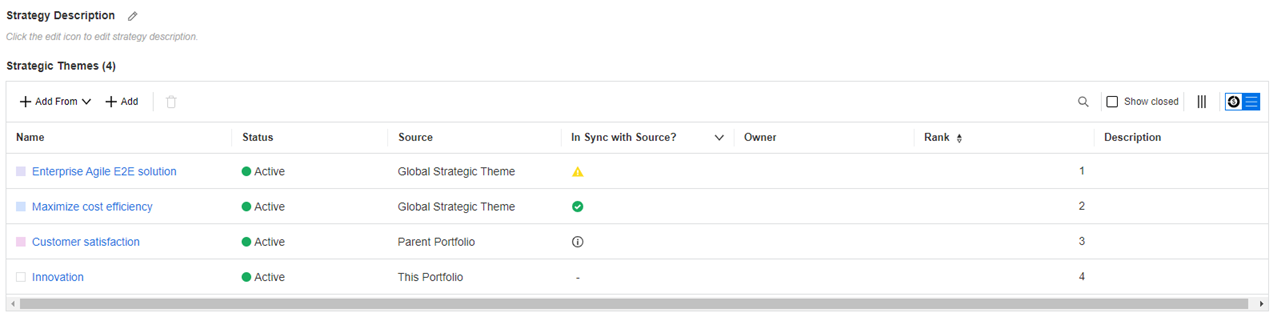
 : The strategic theme is in sync with the source.
: The strategic theme is in sync with the source. : The strategic theme is out of sync with the source. Hover over the icon to learn which attributes are out of sync.
: The strategic theme is out of sync with the source. Hover over the icon to learn which attributes are out of sync.  : The strategic theme is deleted from the source or the current portfolio is no longer the subportfolio of the source.
: The strategic theme is deleted from the source or the current portfolio is no longer the subportfolio of the source.