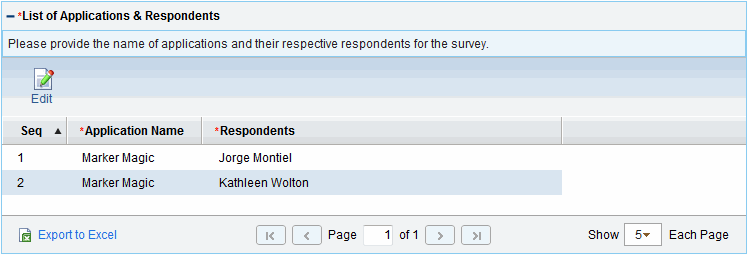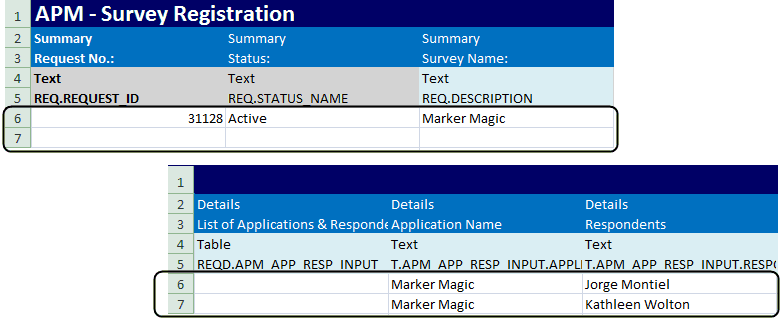Creating an Import Spreadsheet from a Template
When you download a spreadsheet template from the Data Migrator, the template includes all the necessary columns and rows for the type of entity you are creating. After you download the template, you manually type the entity data into the template or copy and paste the data into the template from another file. You then customize the template and import the data into APM with the Data Migrator.
Figure 3-1. Default rows and first four columns of the workstream entity template shows the first four columns and the five default rows included in the spreadsheet template for a workstream entity.
Figure 3-1. Default rows and first four columns of the workstream entity template

Table 3-1. Description of default template rows describes the default rows included in an entity template. You can provide or update entity values for fields in which rows 4 and 5 are colored blue. Values found in the columns in which rows 4 and 5 are colored gray are read-only. You can only provide values in the first column (where rows 4 and 5 are colored red) when you are adding an entity or entities. This column is read-only when you download and update entities.
|
Row |
Description |
|---|---|
|
1 |
Type of entity. For example, Application, Location, and Workstream. |
|
2 |
Sections of the entity in which the entity fields are located. For example, Summary, Identity, and Contacts. |
|
3 |
Column headings (the entity field names). For example, Name, Version, and Business Owner. |
|
4 |
Data types. For example, Text, Currency, and Numeric. |
|
5 |
Tokens used by the Data Migrator to map the columns in the template to the entity fields. For example, REQ.DESCRIPTION, REQ.REQUEST_ID, and REQ.STATUS_NAME. |
|
6+ |
Empty rows into which you type or paste entity data. Typically, a row represents a single entity. Entities with one or more table components might span than one row. For example, the List of Applications & Respondents table in the Survey Registration entity is a table component, as shown in the following image.
The spreadsheet entry for this entity spans two rows, one row for each row in the List of Applications & Respondents table, as shown in the following images. The first image shows the segment of the spreadsheet with the first three columns for the entity. The second image shows the segment of the spreadsheet that includes the entries for each of the two rows in the List of Applications & Respondents table component.
For more information about the List of Applications & Respondents table, see Survey Registration. |