Build and view roadmap hierarchy in the portfolio level
You can build and view roadmap hierarchy in the portfolio level if your administrator has set the request type asset as the roadmap type.
To build and view roadmap hierarchy in the portfolio level:
- Open the portfolio page where you want to build roadmap hierarchy.
-
Go to the Contents > Proposals/Projects/Assets tab, and click Add.
The Add New Proposals/Projects/Assets window opens.
- In the Include Assets field, select the entities you want to include in the roadmap hierarchy.
-
Click Add.
Your selected entities are listed as assets in the Proposals/Projects/Assets tab.
-
Go to the Roadmap tab.
The system fetches the assets of the roadmap type from the Proposals/Projects/Assets tab to generate the roadmap hierarchy.
The assets not of roadmap type are not included in the roadmap hierarchy.
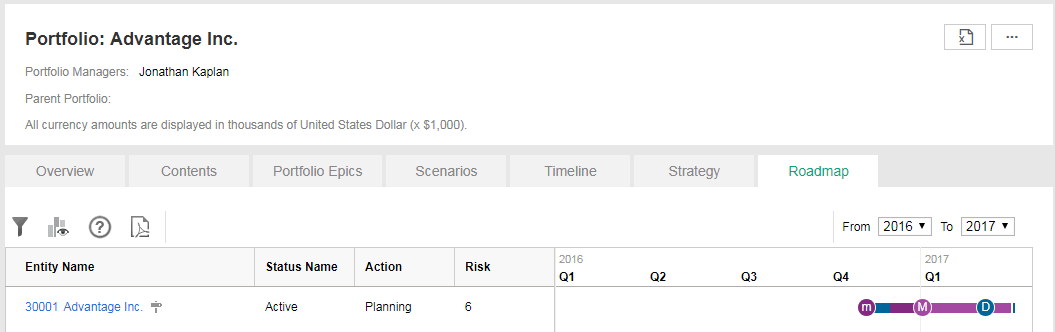
Note:
-
By default, the roadmap hierarchy can have 5 levels in depth, displaying no more than 1000 requests along with their roadmaps. It allows more or less levels depending on how your administrator sets the parameter APM_ROADMAP_HIERARCHY_PORTFOLIO_LEVLE.
-
A request may have more than one roadmap, however, only the active and last updated roadmap is displayed in the roadmap hierarchy. If the request does not have an active roadmap, the right side of the request line is empty.
For information about creating a roadmap for a request, see Creating Roadmap for a Request
-
The following table describes the items in the roadmap hierarchy.
| Item | Description |
|---|---|
| Toolbar Section | |
| |
Click this to provide filters to search roadmaps. For more information, see Using Filters in Roadmap Hierarchy. |
| |
Click this to open the Legend window that displays the meanings of the icons in the roadmap chart. |
| |
Click this to open the Help text. |
 |
Click this to export roadmap hierarchy to PDF. |
| From | The star year of the roadmap hierarchy you want to view |
| To | The end year pf the roadmap hierarchy you want to view |
| Left pane | |
| Entity Name |
For a portfolio, this field displays the portfolio name. Clicking the link opens the request detail page in another window. |
| <Customized_Columns> |
Customized columns if any. For more information, see Adding Customized Columns in Roadmap Hierarchy. |
|
|
The icons |
|
|
Click this to expand entities and roadmaps. |
|
|
Click this to collapse entities and roadmaps. |
| Right pane |
The roadmap Gantt chart shows the phases and milestones of the roadmap for each entity. Note:
|











