Use dashboard page filters
Dashboard page filters are filters added on Dashboard pages. They enable you to change portlet preferences for multiple portlets in a Dashboard page at a time. You can use page filters for both Private Dashboard pages and Shared Dashboard pages.
Enable the use of dashboard page filters
You must enable the user of Dashboard page filters before you can use it.
To enable the use of Dashboard page filters:
- From the PPM menu, select Open > Administration > Open Administration Console to open the Administration Console.
- Select Administration Task > Feature Toggles.
-
Find Dashboard Page Filters for Builder Portlets feature toggle, and turn it on.
- Click Yes in the confirmation dialog.
Note: You can only pick filters for Builder portlets, but not for Java portlets.
Add dashboard page filters
After you enable the Dashboard page filters feature, the Filters section is added in the Edit page of Private Dashboard pages and Shared Dashboard pages. This section is where you add Dashboard page filters.
Add page filters for a private dashboard page
- From the PPM menu, select Dashboard > Personalize Dashboard.
-
In the Private pages folder, select the page where you want to add page filters. The Edit page window opens.
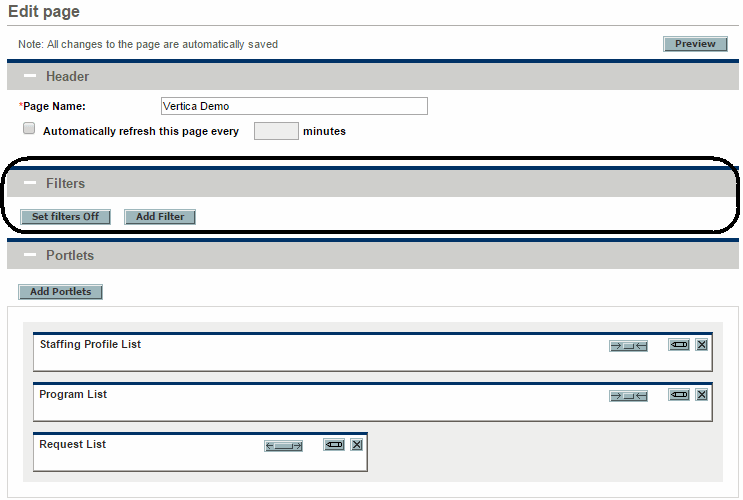
-
In the Filters section, click Add Filter. The Add Filter window opens.
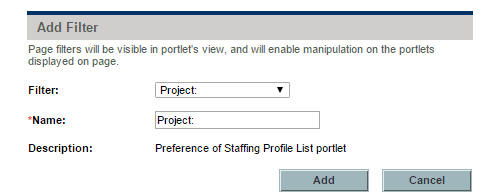
-
In the Filter field, select a filter, and click Add.
Note:
- Filters available to be selected are derived from preferences of the portlets in the Private Dashboard page. Only some of the preferences can work as filters. For more information, see .
- The Name field is automatically filled with the filter name. You can change the filter name.
-
The Description field indicates the source of the filter.
In this example, the filter "project" is derived from the preference of the Staffing Profile List portlet.
-
Repeat step 3 and step 4 to add the other filters.
The filters you added are displayed in the Filters section of the Edit page. To delete a filter, click
 to the right of the filter. PPM automatically saves the changes when you add or delete filters.
to the right of the filter. PPM automatically saves the changes when you add or delete filters.Clicking
 to the right of a filter, you open the Edit filter name window where you can change the filter name.
to the right of a filter, you open the Edit filter name window where you can change the filter name. 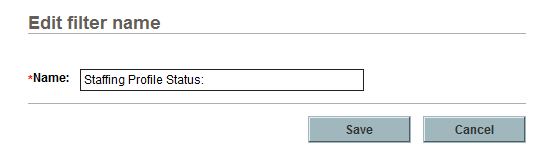
Add dage filters for a shared dashboard page
Filters for shared Dashboard pages are controlled by administrators through configuring modules.
- Open the Configure Modules page. For details, see Create and maintain PPM Dashboard pages and modules.
-
Select the module where your desired shared Dashboard page is included.
The Configure : <Module_Name> page opens.
- Click the shared Dashboard page in the left pane to open the Edit page window.
- Follow step 3 through step 5 in Add page filters for a private dashboard page to add filters for the shared Dashboard page.
Apply dashboard page filters
To apply the filters on a Dashboard page:
-
Go to the Dashboard page.
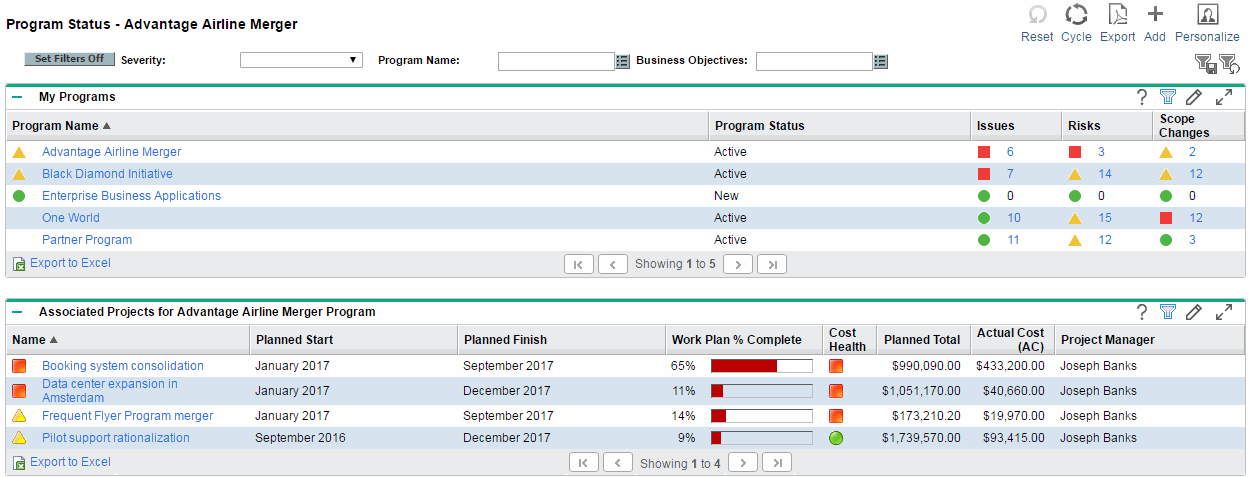
-
Select a value for each filter.
The Dashboard page reloads every time you change the value of a filter and returns the results in conformity with the filter.
Note:
- The filters values can be empty.
- A filter only applies to the portlet whose preference is the source of the filter. For example, if the filter "Status" is derived from the Staffing Profile List portlet preference, it only works for the Staffing Profile List portlet, even though another portlet in the Dashboard page also has a column named "Status".
If you click
 in the upper-right corner of the page, you save the filters values into the database. The filter values are saved per user.
in the upper-right corner of the page, you save the filters values into the database. The filter values are saved per user.If you click
 , you reset the filters values to the saved ones. If you do this before saving filters values, the filters values become empty.
, you reset the filters values to the saved ones. If you do this before saving filters values, the filters values become empty.
If you export the Dashboard page to PDF after applying page filters, the portlets show the same data in PDF as in the Dashboard page, though the filters are not exported to PDF.
Turn filters on or off
You can turn Dashboard page filters on and off for a Dashboard page or for a specific portlet. By default, page filters are turned on.
Turn filters on or off for a private Dashboard page
You can turn filters on or off for a private Dashboard page in either of the following locations:
-
In the Edit page
To disable filters, click Set Filters Off. The Add Filter button and the filters are disabled accordingly.
To enable filters, click Set Filters On.
-
In the private Dashboard page
To disable filters, click Set Filters Off.
To enable filters, click Set Filters On. If no filters are added, the Set Filters Off button is not displayed in the private Dashboard page and you can only disable filters in the Edit page.
Turn filters on or off for a shared dashboard page
As an administrator, you can turn filters on and off for a shared Dashboard page in the Edit page only. The button Set Filters On or Set Filters Off is not displayed in the shared Dashboard page regardless of whether you add filters.
Once the administrator turns filters on or off, the setting applies to everyone. However, when the filters are turned on, the filter values are still saved in the database per user.
Turn filters on or off for a specific portlet
This applies to private Dashboard pages only.
To turn filters on, click the Enable filters for portlet icon ( ). The Edit icon becomes disabled.
). The Edit icon becomes disabled.
To turn filters off for a specific portlet in a private Dashboard page, click the Disable filters for portlet icon ( ) in the portlet header. The Edit icon becomes enabled.
) in the portlet header. The Edit icon becomes enabled.
When you turn filters on for a private Dashboard page, the Edit icon in each portlet header becomes disabled. In order to edit portlet preference, you can do either of the following:
- Turn filters off for the portlet, edit the portlet preference, and then turn filters on for the portlet.
- Turn filters off for the private Dashboard page, edit the portlet preference, and then turn filters on for the whole page.
Limitations of dashboard page filters
The Dashboard page filters feature has the following limitations:
-
Dashboard page filters are from portlet preferences. However, not every portlet preference can be added as a Dashboard page filter. There is no way to know which portlet references can work as page filters and which cannot.
- SQL validations with tokens cannot be used as Dashboard page filters.
- There is no way to control who can add Dashboard page filters in the Edit page. Everyone has the right to add filters.
- There is no way to control who can view Dashboard page filters. Everyone has the right to view filters.










