Personalize PPM Dashboard
You can personalize your PPM Dashboard to display real-time data of all your PPM-based activities.
Add private dashboard pages
Private dashboard pages you create are visible only to you and users with whom you share the pages. By default, you do not have private dashboard pages unless you manually add them.
To add a private dashboard page:
- From the PPM menu, select Dashboard > Personalize Dashboard.
-
You can add a blank page or a preconfigured page as your private page.
Action Details Add a blank page - Select the Private pages folder.
- Click
 , and select New Page.
, and select New Page. -
In the Edit page pane, you can edit the page name, set the page refresh frequency, and add portlets to the page.
For details about adding portlets to a dashboard page, see Add portlets to a dashboard page.
Add a preconfigured page - Select the Private pages folder.
- Click
 , and select Add preconfigured pages.
, and select Add preconfigured pages. -
In the Add Preconfigured Pages window, select the preconfigured PPM Dashboard pages you want to add as your private dashboard pages.
The pages you selected are added immediately to your PPM Dashboard.
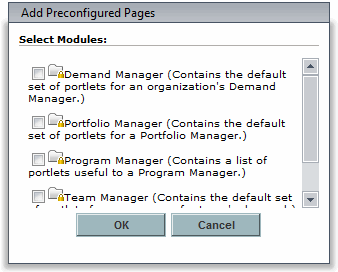
For details about preconfigured pages, see Overview of PPM Dashboard pages and modules.
Group dashboard pages
You can arrange PPM Dashboard pages into groups for easy categorization. You can expand and collapse these groups in the PPM menu.
To add a new group of PPM Dashboard pages:
- From the PPM menu, select Dashboard > Personalize Dashboard.
- Select the Private pages folder, click
 , and then select New Group.
, and then select New Group. - The New Group folder is created. In the Edit group pane, edit the group name.
-
To add dashboard pages to the group, keep the group folder selected, and select
 > New Page.
> New Page.
Copy, delete, and move dashboard pages
You can copy, delete, and move dashboard pages.
To copy, delete, or move a dashboard page:
- From the menu, select Dashboard > Personalize Dashboard.
-
Select the dashboard page, and use the following icons:

Copies the dashboard page. 
Select the Private pages folder, and click this button to paste the dashboard page. 
Deletes the dashboard page. 
Moves the dashboard page up the Private pages list. 
Moves the dashboard page down the Private pages list.
Add portlets to a dashboard page
You can add portlets to or removed portlets from a dashboard page either from the Personalize Dashboard page or from the specific dashboard page.
To add portlets to a dashboard page:
-
Open the Add Portlets window in either of the following ways:
From the Personalize Dashboard page - From the menu, select Dashboard > Personalize Dashboard.
- Select the dashboard page where you want to add portlets.
- In the Edit page pane, click Add Portlets.
From the specific dashboard page - From the menu, select Dashboard > <dashboard_page_name>.
- Click Add Portlets.
-
In the Add Portlets window, search for the portlets you want to add.
For details, see To add portlets to a Dashboard page:.
To remove a portlet from a dashboard page:
- From the Personalize Dashboard page, select the dashboard page that contains the portlet, and in the Edit page pane > Portlets section, click the Remove portlet from page button in the target portlet.
- From a specific dashboard page, select the portlet, and click the Delete button in the toolbar.
Move portlets on dashboard pages
You can move portlets in the same dashboard page or move portlets among dashboard pages.
To move a portlet in the same dashboard page:
- From the menu, select Dashboard > Personalize Dashboard.
- Select the dashboard page that contains the portlet.
- In the Edit page pane > Portlets section, drag and drop the portlet to a desired location.
To move a portlet to another dashboard page:
- From the menu, select Dashboard > Personalize Dashboard.
- Select the portlet, and click the copy or cut icon.
- Select the dashboard page that you want to move the portlet to, and click the select icon.
Set refresh rates for PPM Dashboard pages
You can configure how often a PPM Dashboard page refreshes the data.
To set the refresh rate for a PPM Dashboard page:
-
Log on to PPM.
-
From the menu, select Dashboard > Personalize Dashboard.
-
Select the PPM Dashboard page you want to configure.
-
In the Automatically refresh this page every minutes field, select the check box and enter the number of minutes.
The number entered in the field must be a whole number.
.gif)
The changes to your PPM Dashboard are automatically saved.
 See also:
See also:










